In this new post I will underline common functionalities regarding record template creation : creation, defaulted template value with or without a pop-up, deletion. It’s more dedicated to new consultants arriving on our D365 community. In a second part, I will focus on how to use vendor template combined with a standard workflow available out of the box for having an vendor approval process when creating a new vendor. It’s a different process than the one described in this post. Here the process is fully internal and starts by creating a new vendor, passing through different approval steps, adding values and activate the vendor at the end.
Data template
When dealing with items (released products), it’s quite easy and visual to setup personal or shared templates and reuse them.
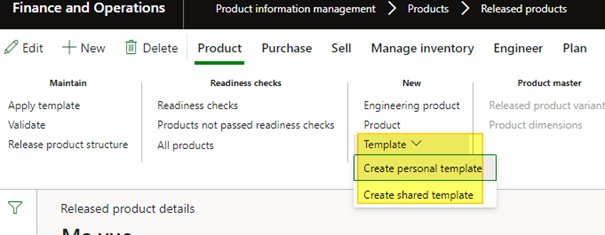
From other Dynamics objects, not all of them but for the most important ones, including customers and vendors, it’s possible to setup templates with the following procedure.
First, create a vendor, which will be your template to use, and save it (find an appropriate generic name). Then, under Options tab, go to Record info form.

From there, you can create a user template or a company accounts template with an application for every users from the current company.
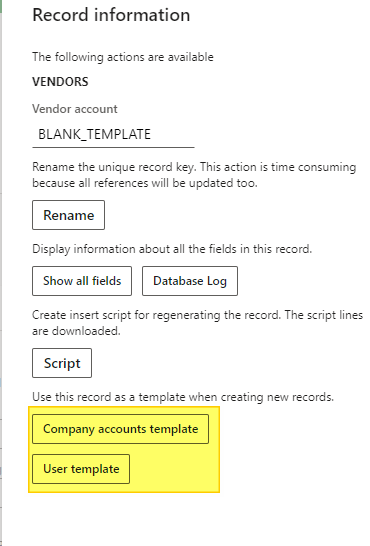
Define a name and a description and save it.
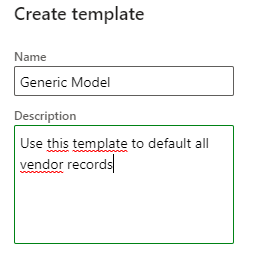
From now, when creating a brand new vendor, a template window pops-up like this, and you’re invited to choose which template you want to use. Choosing “Blank” mean you start from a blank page with no template to initialize your record.
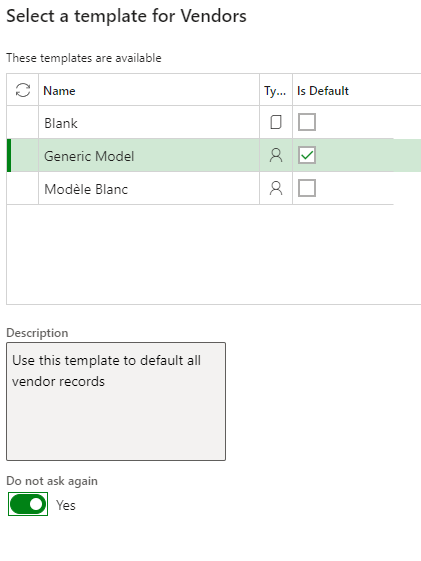
Pay attention to the « Do not ask again » checkbox. This will apply automatically the template selected for the next time you will create a record, without displaying the pop-up.
That is cool.
Another tip : please check all the default fields from the template are retrieve on the new vendor record. Not every field setup as a template are retrieved on new records.
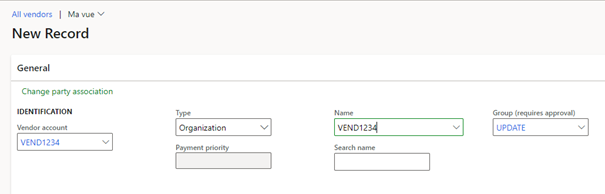
Then, if you want to display again the pop-up window (for update, delete purposes or even just for displaying it again), go back to record Info menu an choose “Show template selection”).
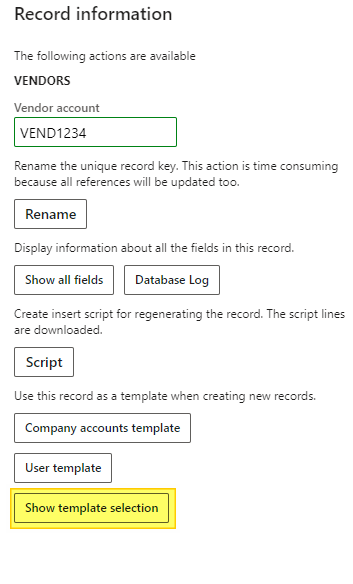
After this, creating a new vendor will display again the pop-up and you will be able to delete the template by choosing ALT + F9 and Yes.
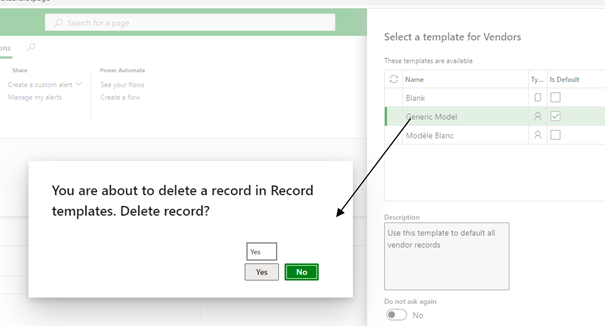
Vendor process creation
Sometimes customers want to have an end to end internal workflow to approve the new vendor creation.
It’s different from the scenario describe here in which the vendor itself is invited to complete his profile.
There is not vendor creation workflow that could apply when you just want to clic new on the vendor and submit to the internal approval (mostly for bank account, payment terms, accounting setup).
Few things you can do :
- Create a new D365 for SCM workflow with full customization (with additional customizations on vendor record for managing a status, and security control according to SOD)
- Create a new Powerautomate workflow (with same customization regarding vendor and SOD)
- Start from Power Platform : create a new Powerapps and fill the required vendor fields, run an Powerautomate workflow applied on the Powerapps – as many time as required depending on the approval steps – and when it’s done finally create the vendor within D365 for SCM (some SOD has to be done to prevent manual vendor creation)
The last alternative I can see it the one based on the Vendor default template combined with the “Proposed vendor changes workflow”, available under Account Payable.
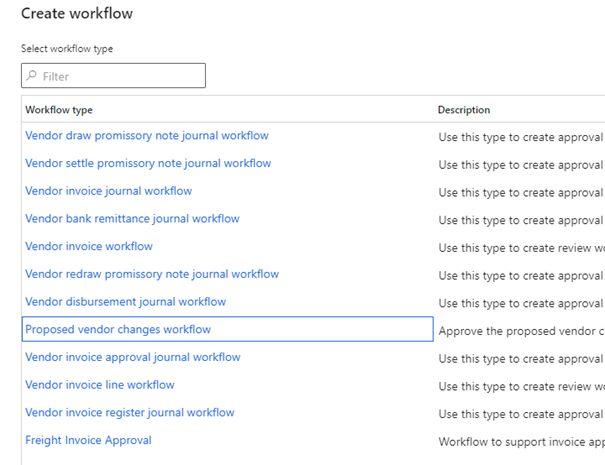
There is indeed some critical fields that could require approvals when changing them. The list of standard fields available is under Account Payable > Account Payable Parameter
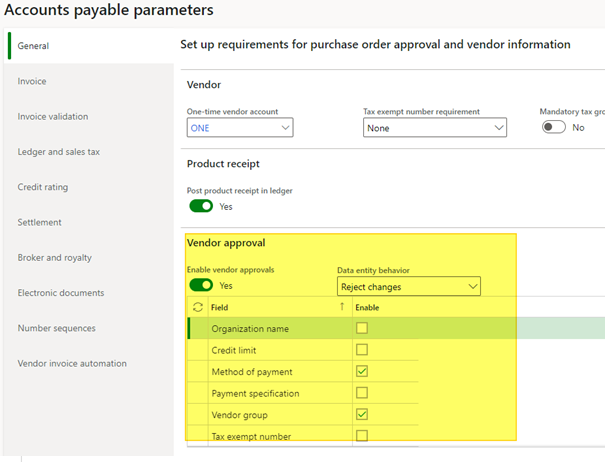
By ticking the “Enable vendor approvals” option and choose Reject Changes on the behavior, you can choose which fields are available to the workflow.
Finally, create a new template with dummy values on those fields (“To be updated” for instance). Don’t forget to setup the blocking value to “All” on the template itself.
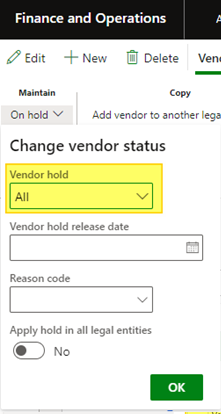
Doing that, when filling the the vendor and updating one of the critical fields you will need to run the standard workflow.
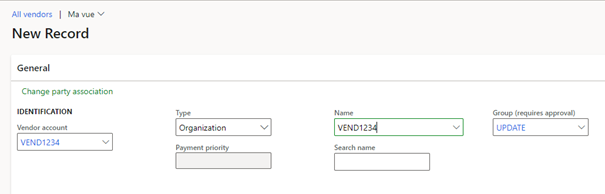
Here is an example with just one field.
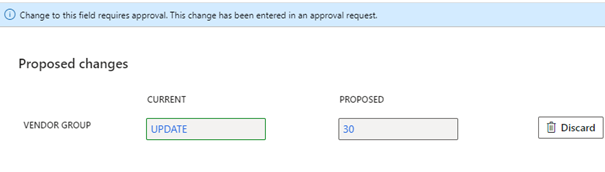
You can retrieve the prosposed changes and the workflow follow up on the top vendor record.
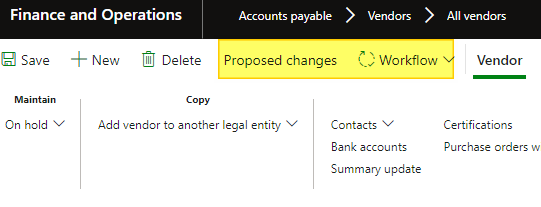
Limitations exist : not all the fields from the vendor record are available for being eligible to workflow. You may add some by customization. You will also need to add SOD control on the Maintain options to unlock the supplier.
If you have other ideas for managing vendor process approval please share I would be happy to find other solutions.
Another field that would need a standard workflow itself is the bank account. It’s possible to control the default bank account to use (thanks to the “Proposed vendor changes workflow”) but not the bank account definition itself, a situation that is all the time a security matter for customers.

Just wait 2023 wave 1 for this update to come.
Yohann


Do you have any video tutorials related to this article?
Unfortunately no