Version Française disponible ici
In projects with multi-disciplinary teams, it is well known that a good division of all tasks is essential. This makes it possible to understand what needs to be implemented and, above all, not to miss out on an important subject. On the other hand, this requires strong coordination and good communication within and between teams, who has done what, who can start what. This is the topic of the day, how to do it easily thanks to Azure DevOps and PowerAutomate!
Is this case managed in Azure DevOps? No, not unless we use PowerAutomate!
In DevOps you can link work items with the system-defined option « Successor » or « Predecessor ». The purpose of our workflow is to automatically activate these work items if the status category of the successors is « Proposed » and when the predecessor is « Closed » or « Resolved ».
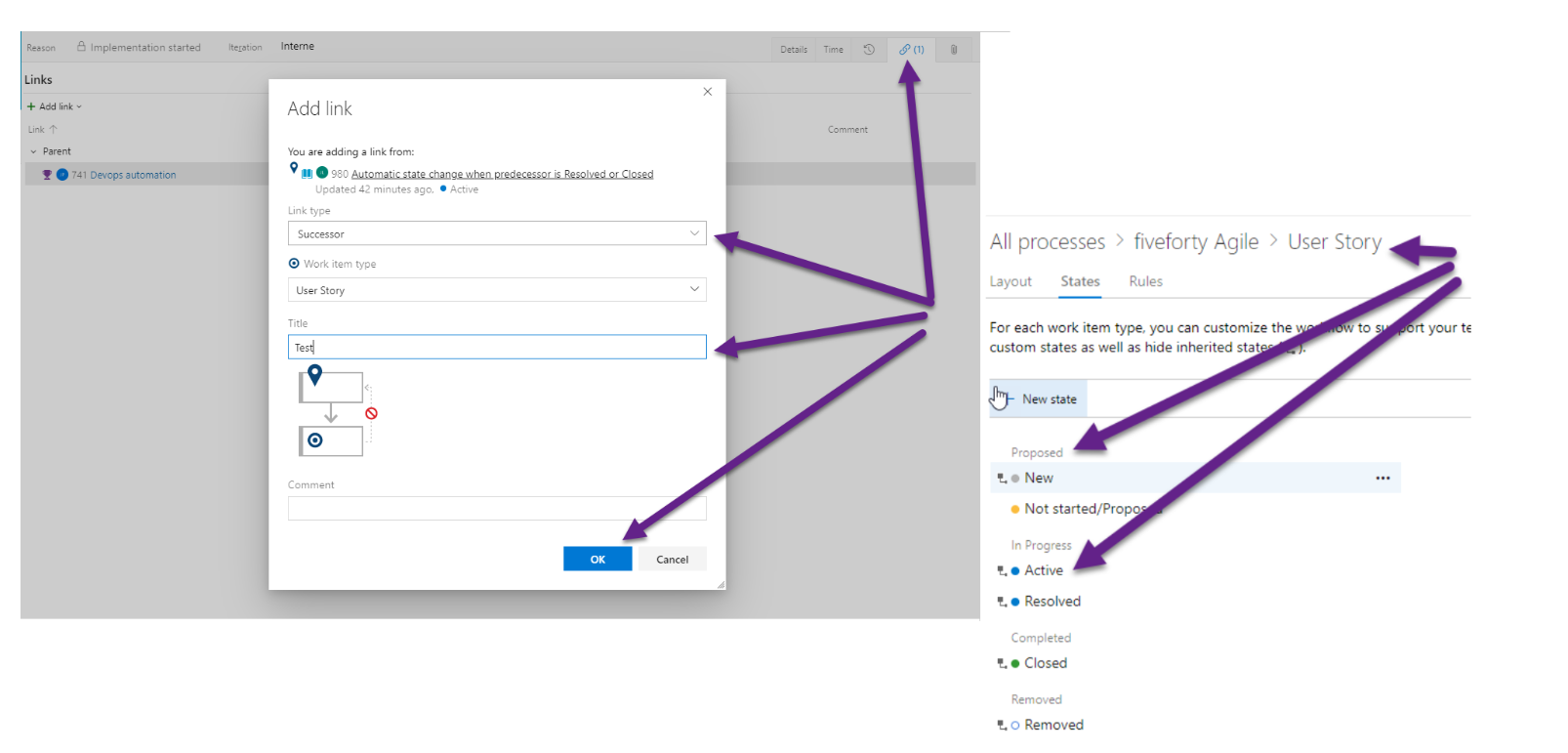
Steps to create the flow in Power Automate
Go to Microsoft Power Automate (Flow) and create a « Scheduled Flow ». This way, the flow will run automatically every minute.
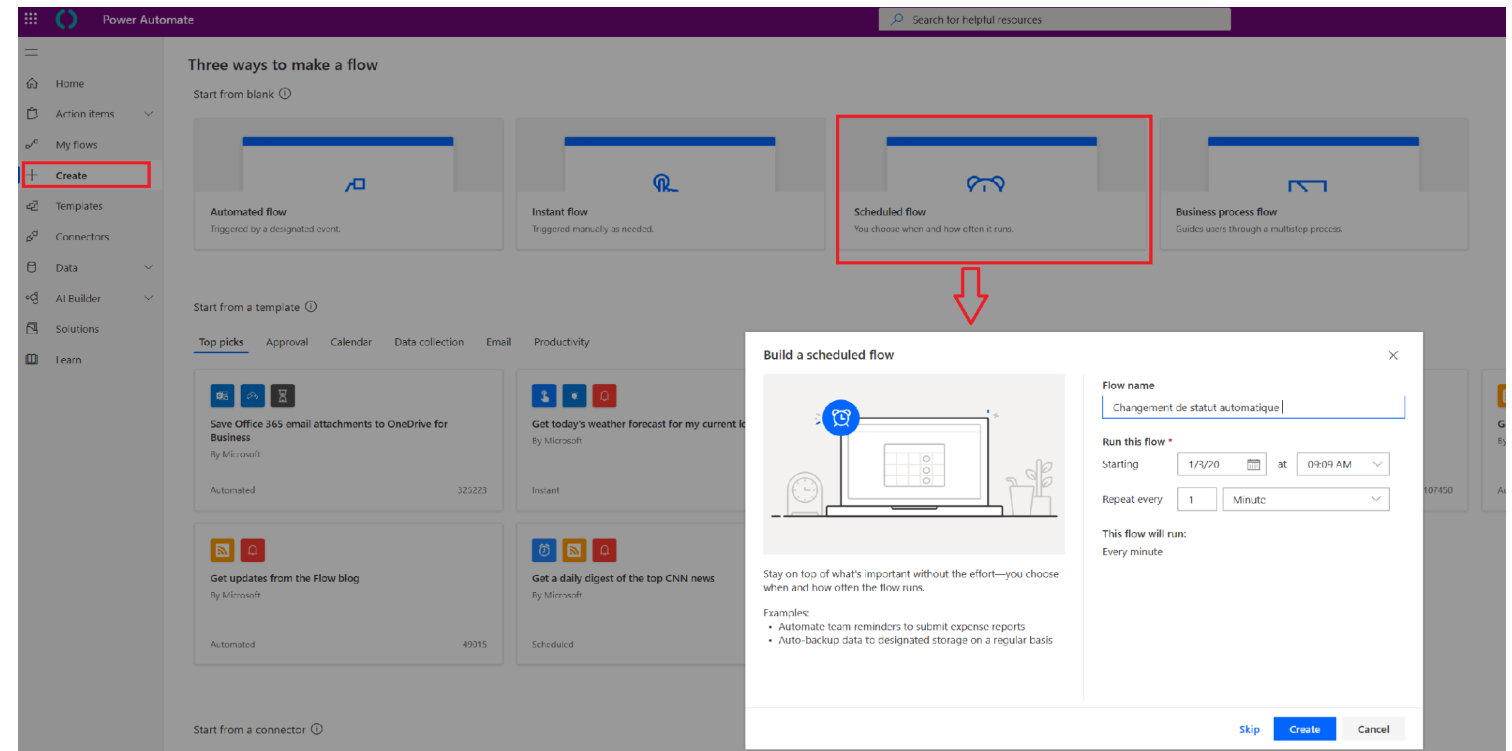
We add a new step then we look for the function « Azure – Get query results » (it is better to have Power Automate in English) and choose the Query that lists the work items to be updated (see below).
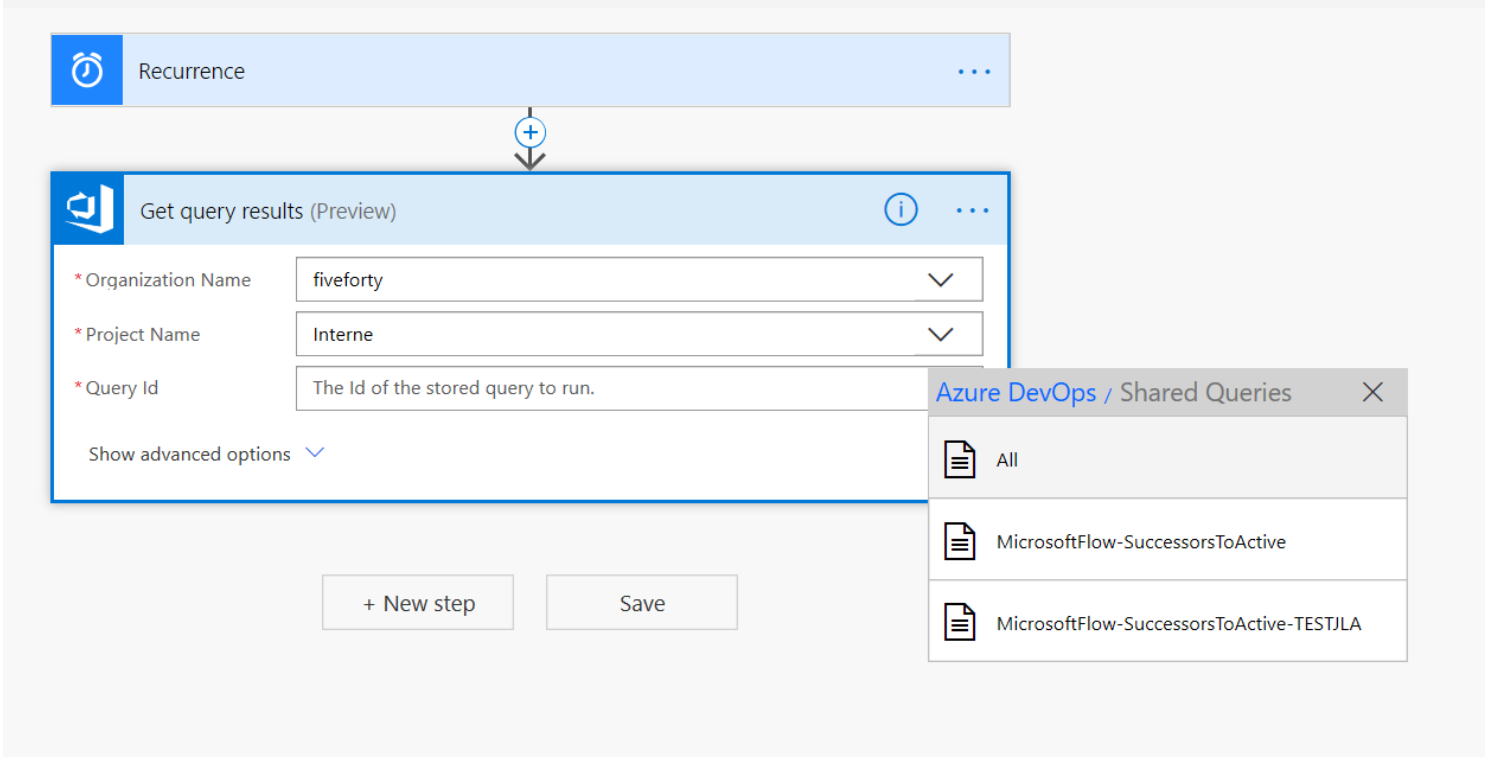
We’ve already created a Query in DevOps. The Query can be multi-project but it is saved in a default project.
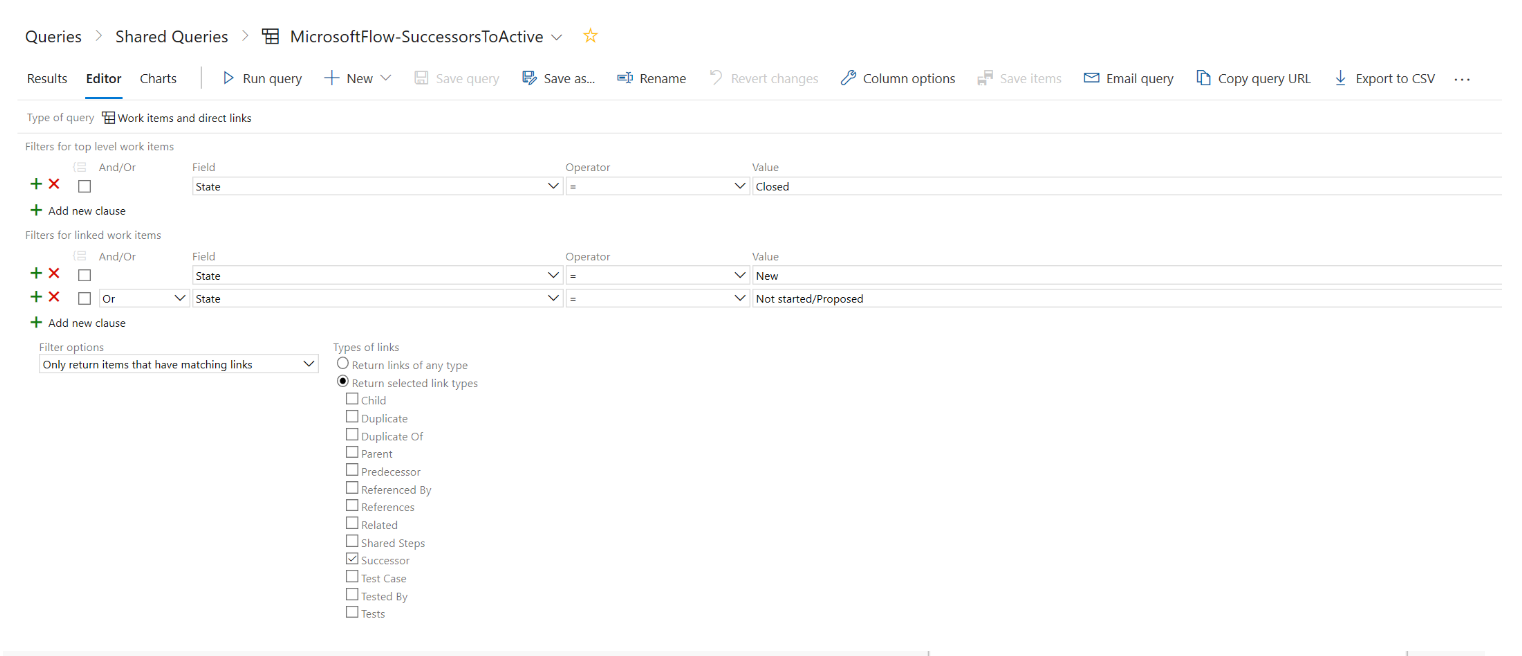
Then select the function « Apply to each » in Azure DevOps. We add an action => if the status is different from closed, we update it using the function « Update work item », a mail is automatically sent to the head of the work item after the status update.
Why this complex step? Unfortunately, in our Query we list both the « Closed » work items and those to be activated. So you have to be careful to update only the ones to be activated.
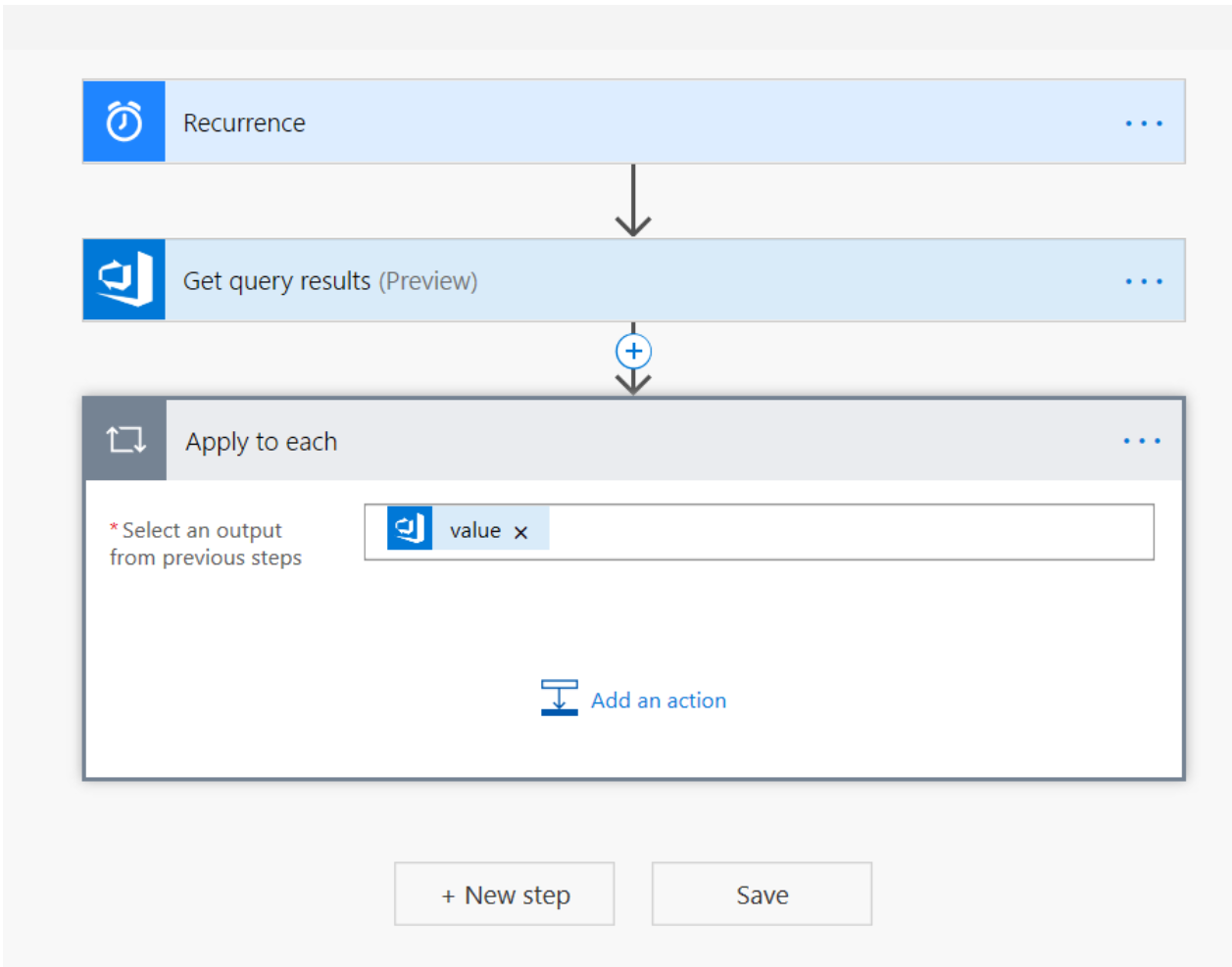
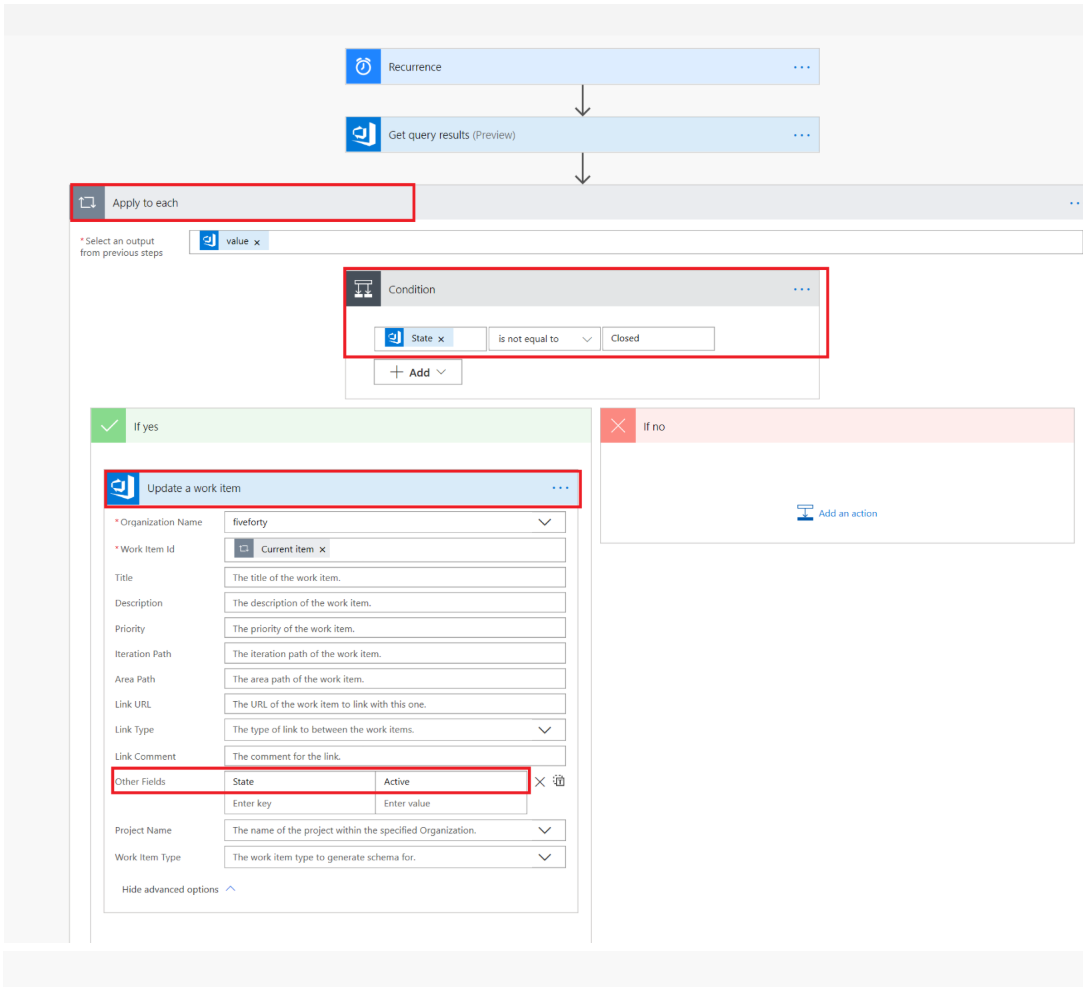
Don’t forget to save your job, it works.
Bouchra EL BAHRAOUI


One comment