Since the launch of Planning Optimization, even if some of the old Master Planning features are not fully yet retrieved, there is a lot of great new functionalities our customers were waiting for long time. Having planned orders sorted by a priority criteria instead of requirement date is one of them. Previously I have shared a blog post regarding the planned order sequencing but it has some restrictions (dimensions, formulas) Sequencing planned production order within Master planning – D365Tour .
This new feature, available since February 2022 (GA) aims to calculate priority to planned order (driven by planning priorities instead of requirement dates). It’s useful when there is not enough stock on-hand.
Feature introduction
The first thing to do is to enable the “Priority driven MRP support for Planning Optimization” feature from the Feature management workspace.
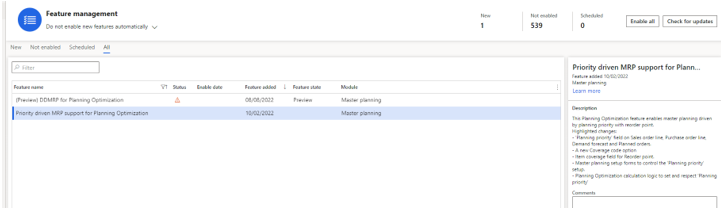
“This Planning Optimization feature enables master planning driven by planning priority with reorder point. Highlighted changes:
– ‘Planning priority’ field on Sales order line, Purchase order line, Demand forecast and Planned orders.
– A new Coverage code option
– Item coverage field for Reorder point.
– Master planning setup forms to control the ‘Planning priority’ setup.
– Planning Optimization calculation logic to set and respect ‘Planning priority’”
Actually, the engine will take into account the priority set up on different order types such as sales orders, purchase orders, tranfer orders, demand forecast and production order (roadmap recent update). The priority is either retrieved from a global setup, manually updated or calculated thanks to rules.
A new Planning Priority field is now available. As you can see below, it’s materialized by a number between 0 and 100 (100 less important and 0 the most important).
Sales order line :
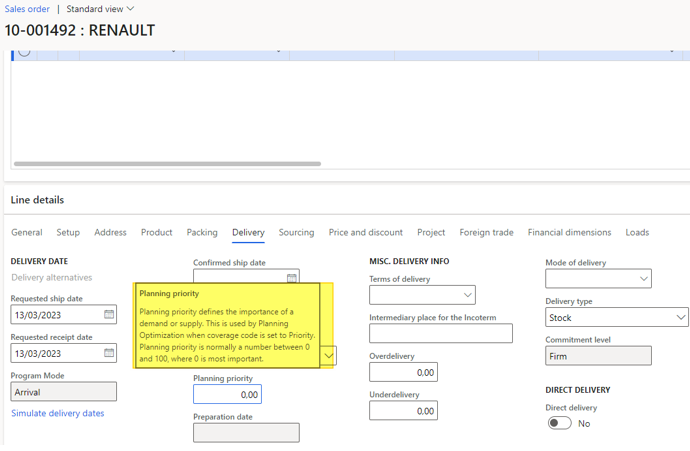
Purchase order line :
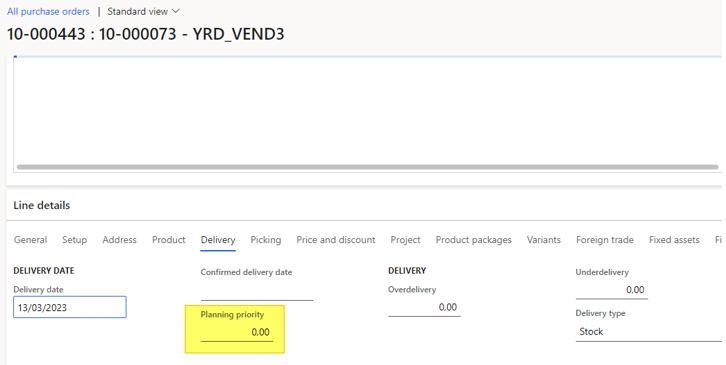
Transfer order line:
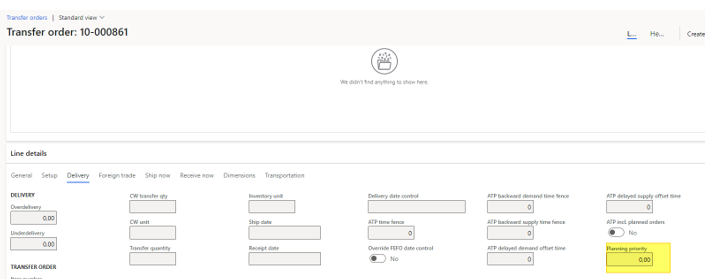
Demand forecast :
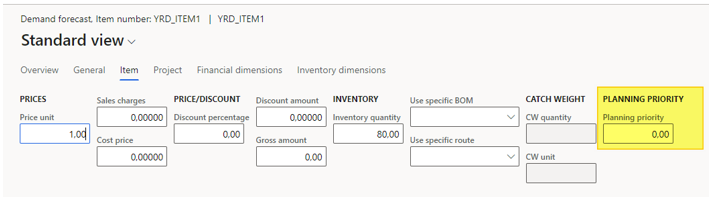
Production Order:
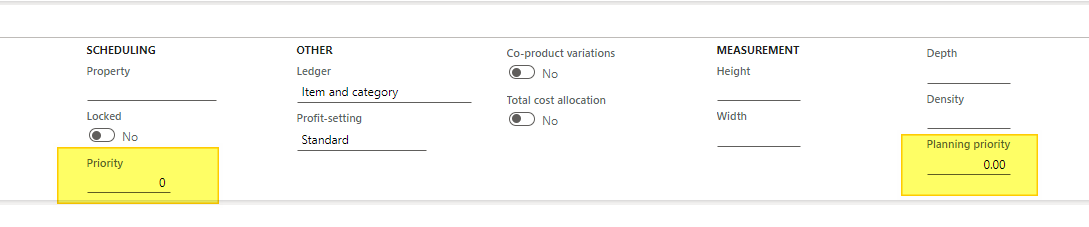
Don’t be confused with the existing Priority Field avaiable on Production Orders. Note that I had to use the Add Field personnalization for adding the Planning priority here.
Setup
Now let’s focus on the setup required for activating this functionality.
Planning priority model Percent of Maximum inventory quantity
A new form called Planning priority model has been added on the Master Planning module. A few important setups are available here and we will deep dive those.
First let’s focus on the Priority calculation method with the Percent of Maximum inventory quantity value. When you select this, all the rest (Planned order creation, priority range…) remains unavailable.
This value will make the priority calculation based on the projected physical inventory level (Projected On Hand or POH) as percentage of the maximum inventory quantity.
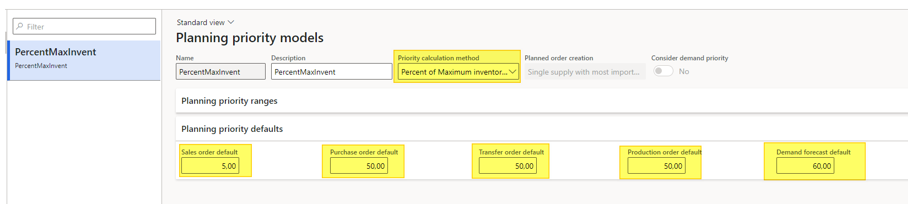
In addition, what’s interesting is the Planning priority defaults values as you can see on the previous screeshot. For orders manually created those values will be populated. Here you can note the top priority is by defaults sales orders.
Coverage group
Another important update is the coverage groups. The priority code has been added as a value, and the associated Planning priority model.
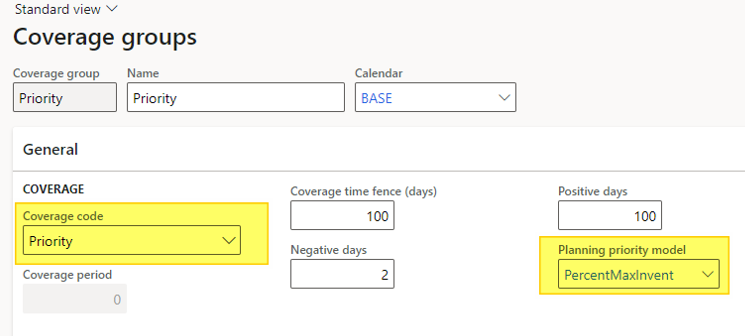
Of course, I’ve made the link with the Planning priority model created earlier, and chosen the Priority code to test it.
Reorder point
This feature introduces a new stock control level : the reorder point, available under the item coverage form. We used to know the min and max but this new level is generally setup by adding the minimum level plus the expected demand forecast during replenishment lead time. Thus, supply will be suggested when the projected on-hand level is below the reorder point. DDMRP is addressing the min, max, reorder point update with specific rules that we will detail on another serie of posts on this blog.
For instance, if the lead time is 4 days and the average daily usage of the item is 5 units, it makes the calculation to 20 units. Adding the safety stock (example: min = 10), it makes a total of 30 for reorder point level.
Warehouses and MRP calculation
Let’s consider a main warehouse Distribution center which will refill the STD and STD2 warehouses.
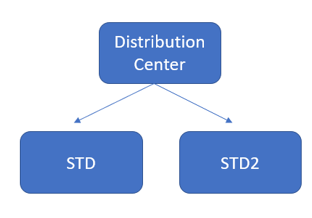
For the demo purpose I will focus on only one item and I’ve setup a minimum of 10, a maximum of 100 and a reorder point of 30 on the item coverage for warehouse STD.
That means when the level of stock is lower than 30, the system will place a planned order when running MRP.
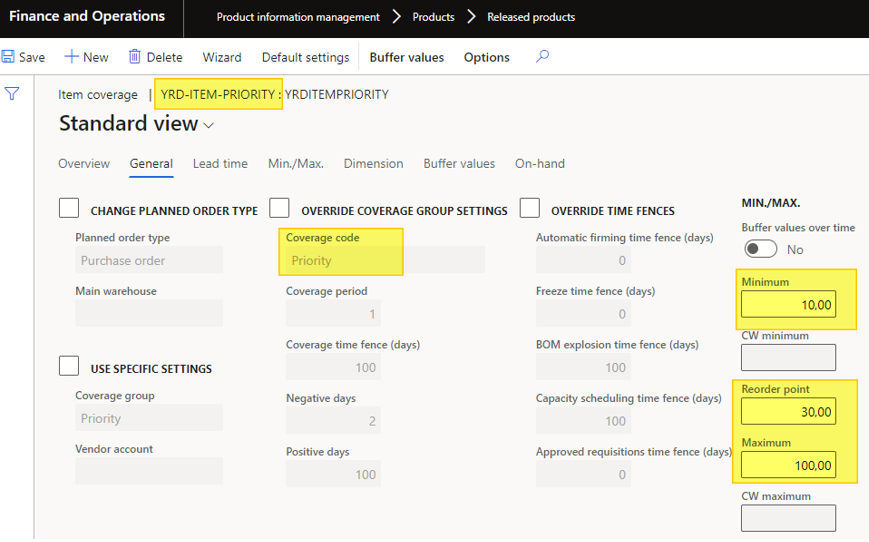
Note than I’ve setup the other warehouse with the same Min / Max / Reoder values.
How the percentage of maximum works?
The priority is based on the percentage of maximum calculating following the following formula:
- Net flow position× 100 ÷ Maximum inventory quantity value from the item coverage
- Net flow position (Projected on hand inventory value = POH) = On-hand + On-order – Qualified demand
- On-hand is the physical available
- On-order is the expected supply
- Qualified demand represents the net requirements that have the requirement date within the planning time fence.
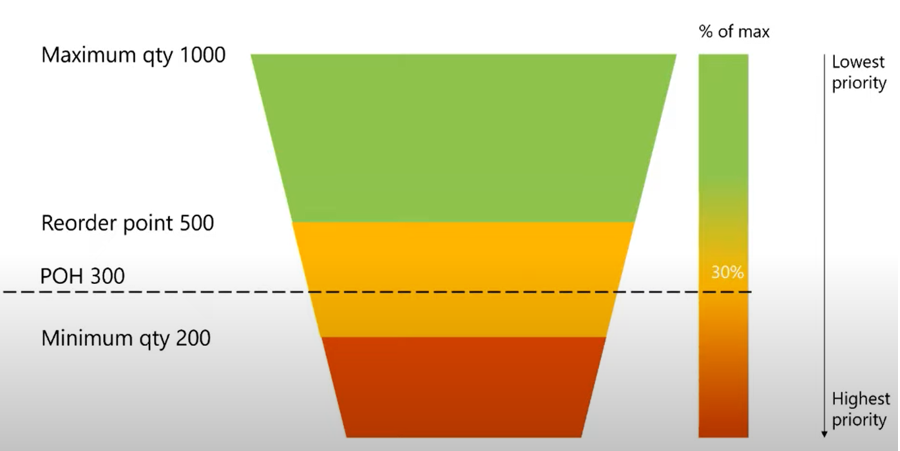
Source : Tech Talk
As you can see, the percentage of maximum will be calculated and will define the highest priority.
For the previous example Projected on hand = 300 so percentage of maximum inventory = 300 * 100 / 1000 = 30%
For the warehouse STD I’ve put a sales order for a quantity of 5 (with the default priority populated of 5), and a purchase order of 5. Also, I’ve made an initial counting of 10 units.

The Net flow position calculated is then 10 and the Percentage of maximum calculated should be 10 * 100 / 100 = 10%.
For the warehouse STD2 I’ve put only an initial counting of 20 making the Percentage of maximum of 20%.
The Distribution Center stock level has been initialized for a quantity of 40.
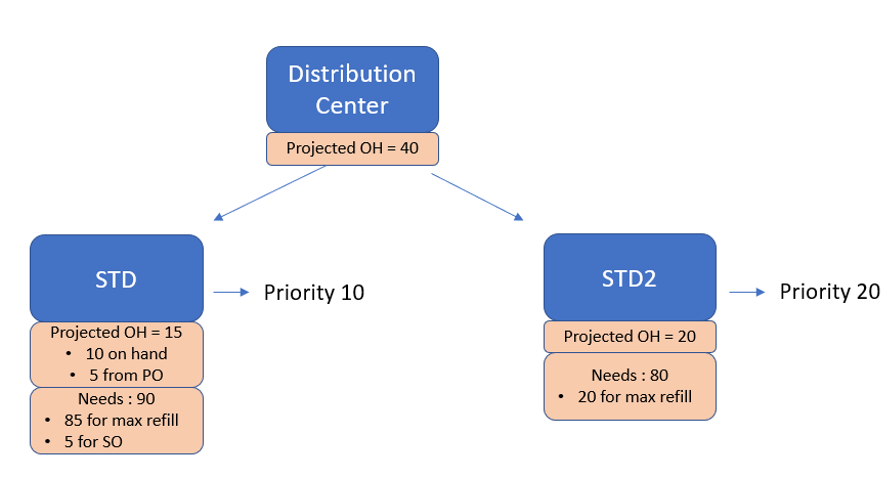
Then, it’s time to run the MRP calculation (using of course Planning Optimization). By going and updating the Net Requirements on the item, let’s have a look.
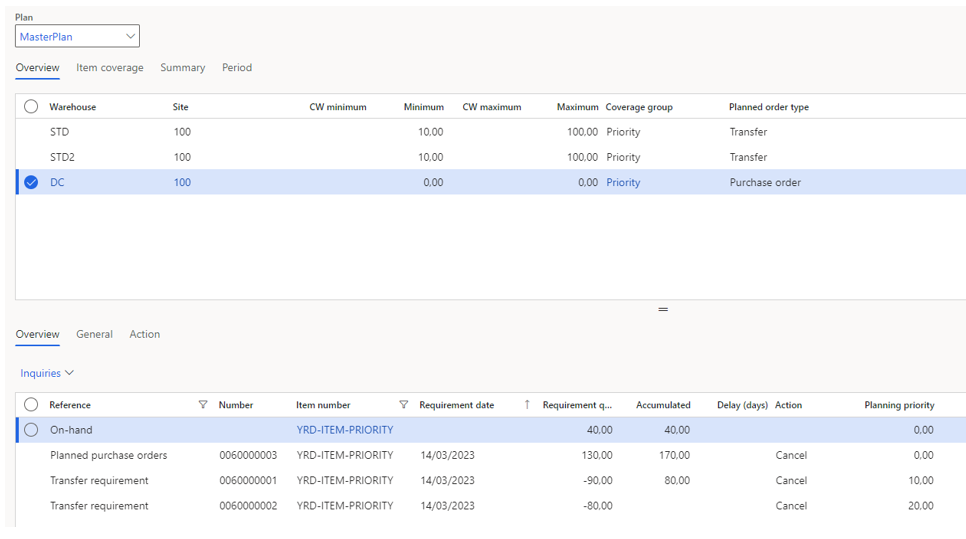
As a result, 2 planned transfer orders are available with a Planning priority of 10 and 20 (I’ve manually added the Planning Priority field on the form).
This is an important sorting field available with Planning optimization comparing to the old Master Planning. It’s possible to deal with the prior order according to Planning priority. Any planner can choose to confirm the prior orders at first. In our example, I could first confirm the 90 planned transfer order (and changing the quantity with 40 as I have only 40 available in the Distribution Center warehouse) as it’s the most important one.
To add another case, if I’m adding a new sales order on the Distribution Center warehouse, the Planning priority will be defaulted with 5. The engine will advice me to make this order in prior to all other orders.
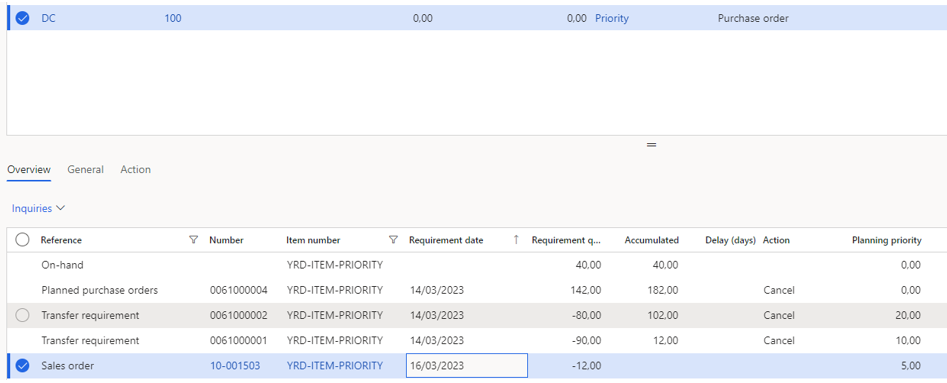
In the next post, I will focus on the Priority Range option.
Yohann
Additional sources :
Priority based planning in Dynamics 365 Supply Chain Management – YouTube
Priority-based planning – Supply Chain Management | Dynamics 365 | Microsoft Learn

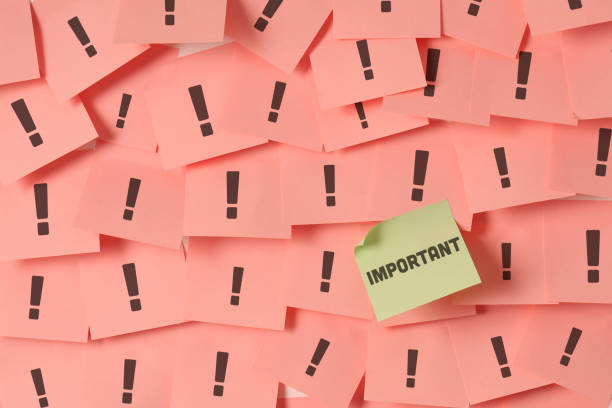

3 comments