Version Française disponible ici
When a customer does not pay his invoices within the terms initially granted, it is usually necessary, in order to obtain the corresponding payment without delay, to remind him of the dates, amounts and origins of his debt. For that purpose, collection letters are a commonly used amicable procedure towards past due customers. In case the expected payments are not quickly settled by the debtors after receiving these reminders, then their files are most of the time sent to collections.
Collection letters in D365 work sequentially, which means that the 2nd collection letter can’t be printed for a customer unless the 1st collection letter has already been printed for him, and validated.
The letter sequence set up determines at what point a specific collection letter (letter n°1, n°2, …) is first generated, then sent to a past due customer.
Dynamics 365 offers sequences containing up to 5 collection letters.
When using this functionality, it is possible to:
- Create various types of collection letter sequences (meaning that different “profiles” of customers will receive letters of different content, and possibly different quantities of collection letters)
- Add charges or interests to customer balance
- Set up a minimum overdue balance to enable letter generation
- Associate a sequence to a customer “grouping”
- Generate, print, send and validate the collection letters
This post will explain:
- All parameters to set up in order to use the standard functionality of Collection Letters
- The text creation and letter sequencing of expected collection letters
- The links to be made between customers and collection letter sequences, which will enable the collection letter generation for all past due customers that have been relevantly set up.
Creation of a collection letter
To set up and then create collection letters, go to Credit and Collections module > Set Up > Forms > Form notes.
Once the “Form notes” menu appears as below: click “New” and select the relevant predefined collection letter (from 1 to 5) among the out of the box list offered by D365.
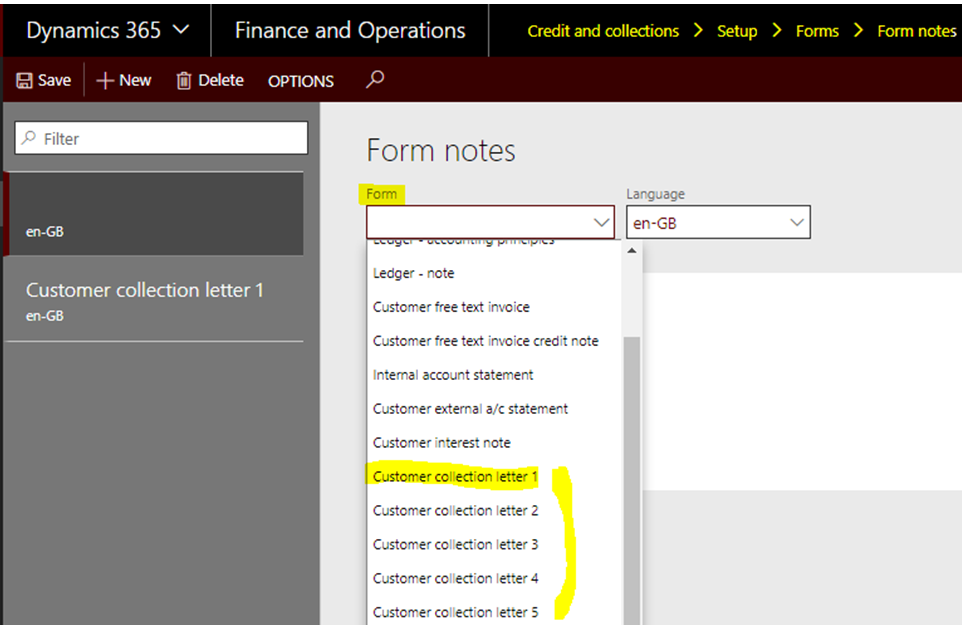
For each collection letter created, enter the letter expected text:
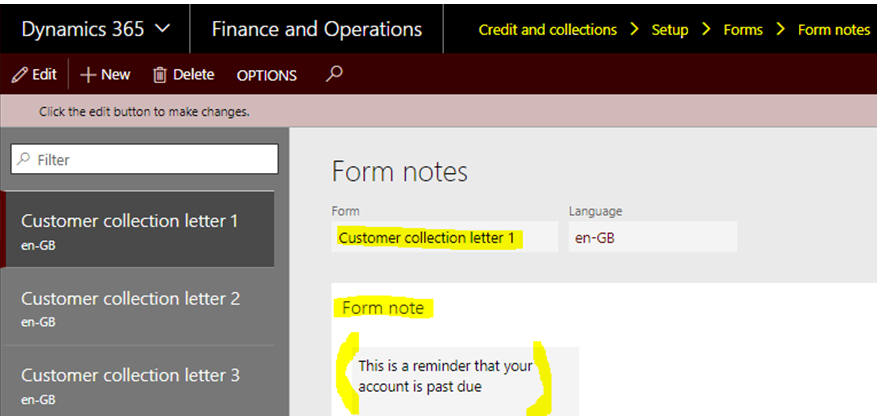
Define Collection Letter Sequence
You will find the letter sequence setup under Credit and Collections module > Collection letter > Set up collection letter sequence.
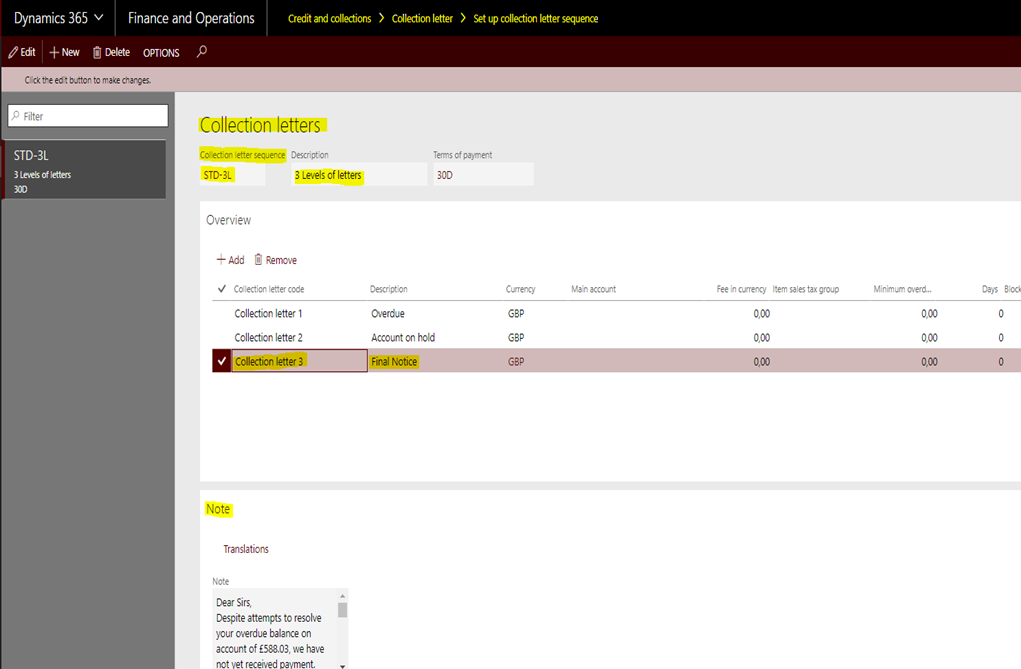
In this screen, you define a sequence, meaning how many letters a customer set up with this given sequence will receive, as well as the text contained in each letter.
As mentioned before, various sequences can be defined to be associated to different customer ‘profiles’.
You can also define letter sequence optional parameters.
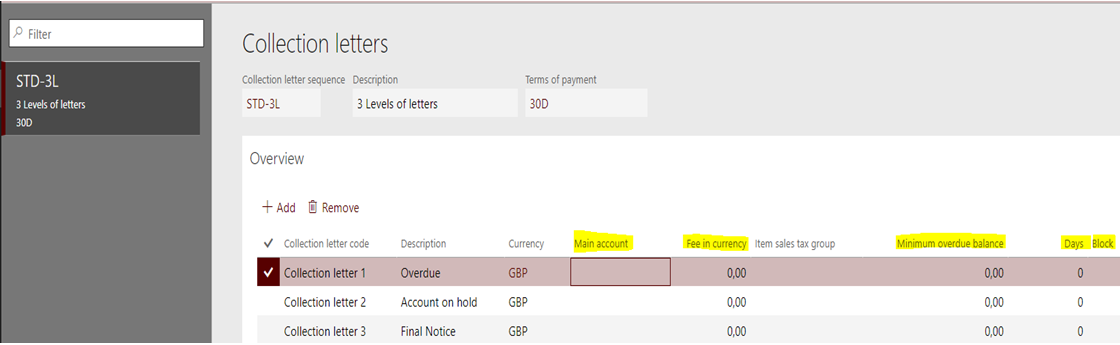
- Fees: a fixed amount can be automatically charged to the customer balance when sending a collection letter. Then the amount and currency has to be filled in, as well as the corresponding main account to be charged with this fee.
- Minimum overdue balance: it is possible to set up a minimum amount for the overdue transactions. In that case, the letters will be generated and sent to the customers only if this amount is reached.
- Days: a “grace period” can also be set up and entered as a number of days: the collection letters will then be generated and sent to the customer at the following date : [invoice due date OR posting date of previous collection letter – + grace period in days].
- Block: select that box to stop the customer from further deliveries and invoicing after the corresponding collection letter has been generated
Important: Collection letter 1 is based on the due date of invoice, and collection letter 2 and higher are in relation with the collection letter posting/printout date (according to set up selected in the .
Link collection letter sequence to customer profiles
You can link collection letter sequence to customer profiles by going under: Credit and Collections module > Set up > Customer Posting Profiles
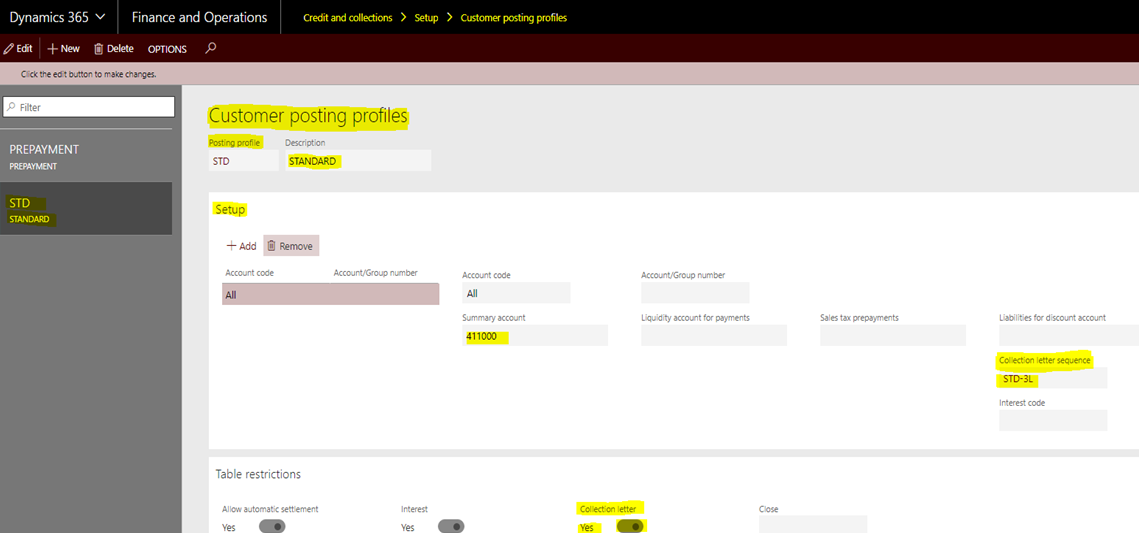
If there is no sequencing setup on that posting profile, then collection letters will never be generated for the customers linked to that profile.
The above posting profile generally corresponds to the “default” posting profile indicated in the Accounts Receivable parameters.
When various posting profiles exist, then it becomes necessary to go set up the collection letter sequence on all profiles which will require this functionality.
Process collection letters
This is a 2-step process:
- Generation of the collection letters
- Printing/Cancellation (if needed) and Posting of the letters
Collection Letters generation and review
To generate collection letters, go to Credit and Collections module > Collection Letter > Create Collection Letters and indicate on the pop up window (see below) which collection letter you are generating (letter 1, 2, …).
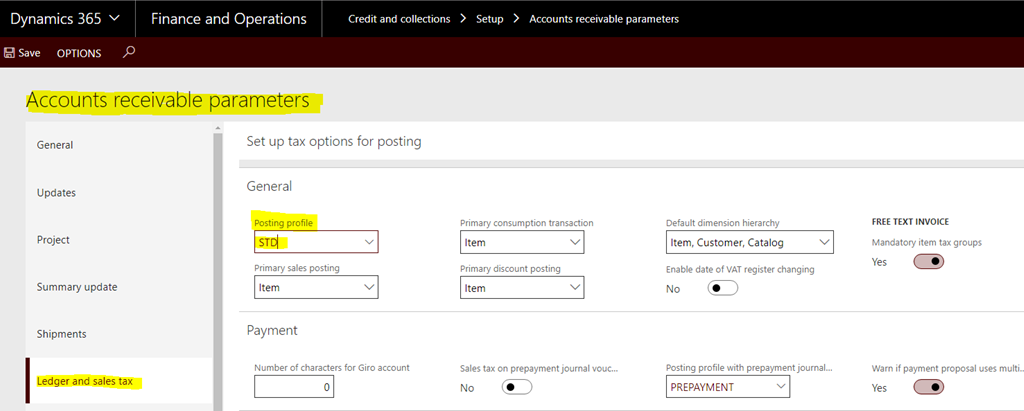
After clicking OK, an information message will pop up on the top right of the screen.
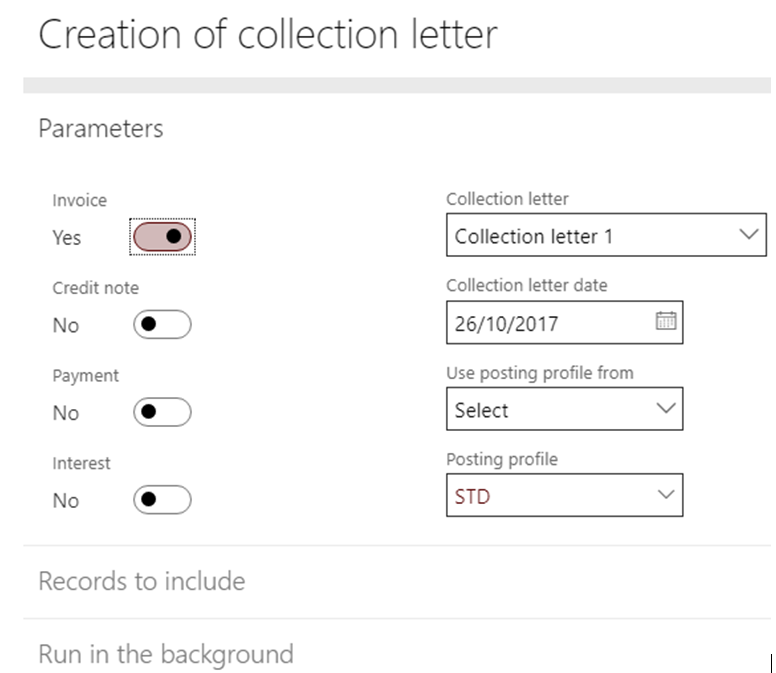
When clicking on the “Message” icon, the detailed list of each letter generated will be displayed.
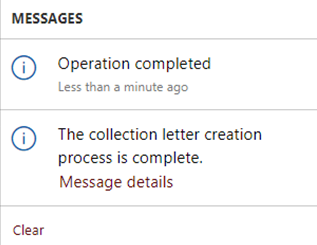
You can review collection letters from Credit and Collections module > Collection Letter > Review and Process Collection Letters.
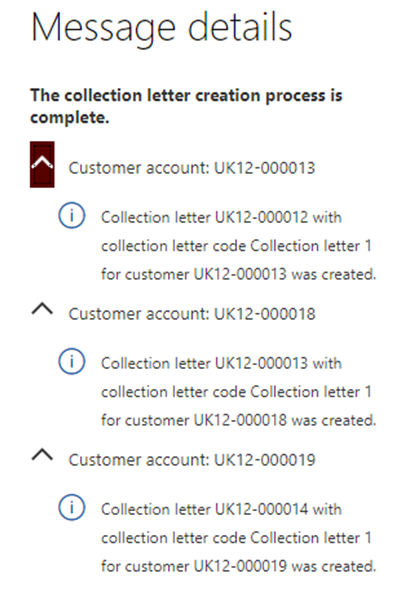
This screen lists all collection letters generated for past due customers meeting the potential criteria entered. By default, all letters appear, whichever their status might be (Created, Posted, Canceled).
In order to display only the latest letters just generated, filter on the status column for “Created”.
In order to review details related to a given letter of this list, click on the “Collection Letter” number (1st column on the left on previous screenshot).
The following summary data appears:
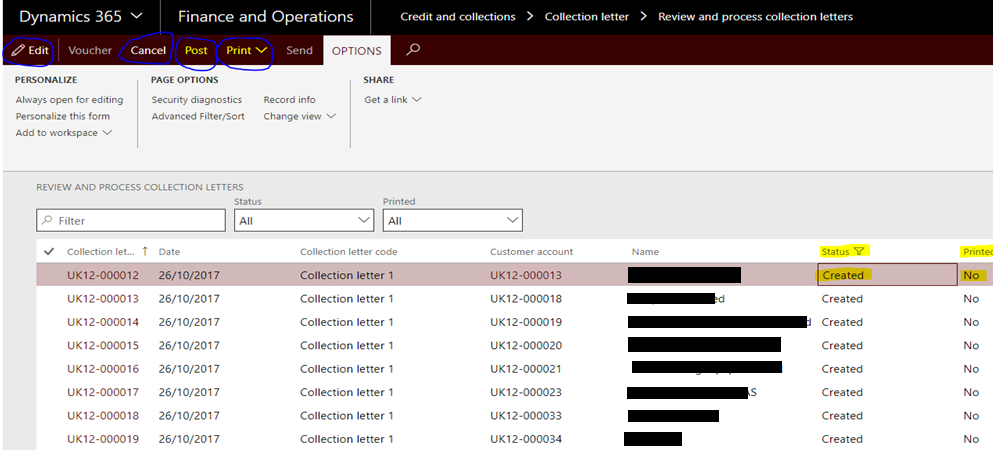
In the “Transactions” tab are listed all past due transactions included in the collection letter being reviewed.
In order to display the layout of the letter that will be sent to the customer, click on “Print > Collection letter note” on top of the screen.
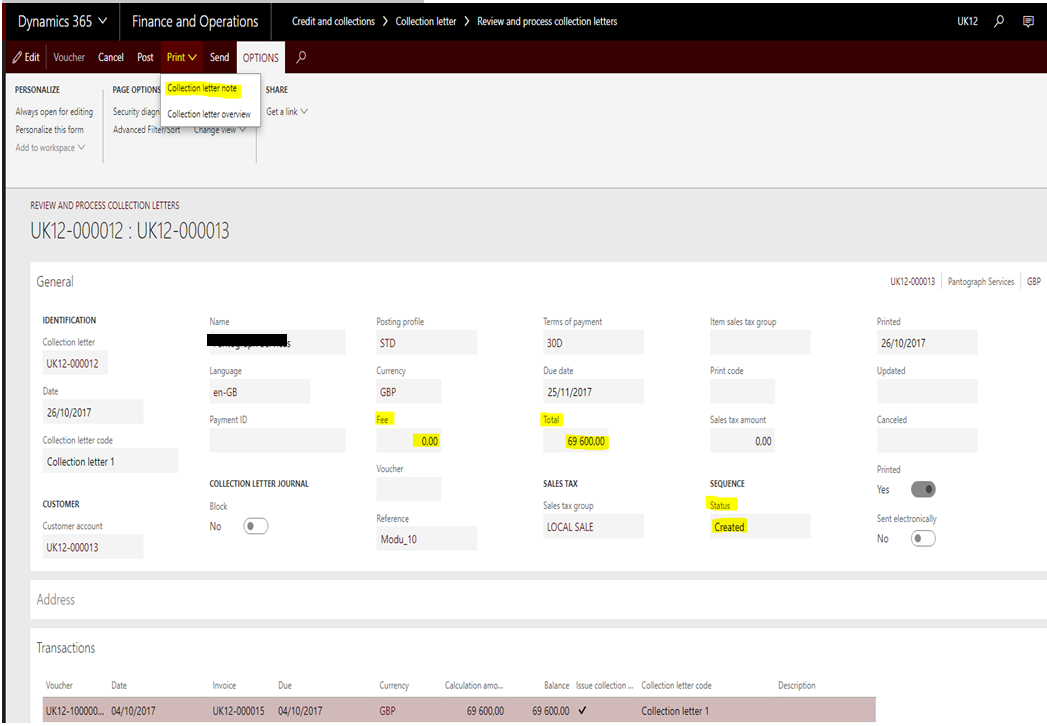
The resulting letter is displayed right here:
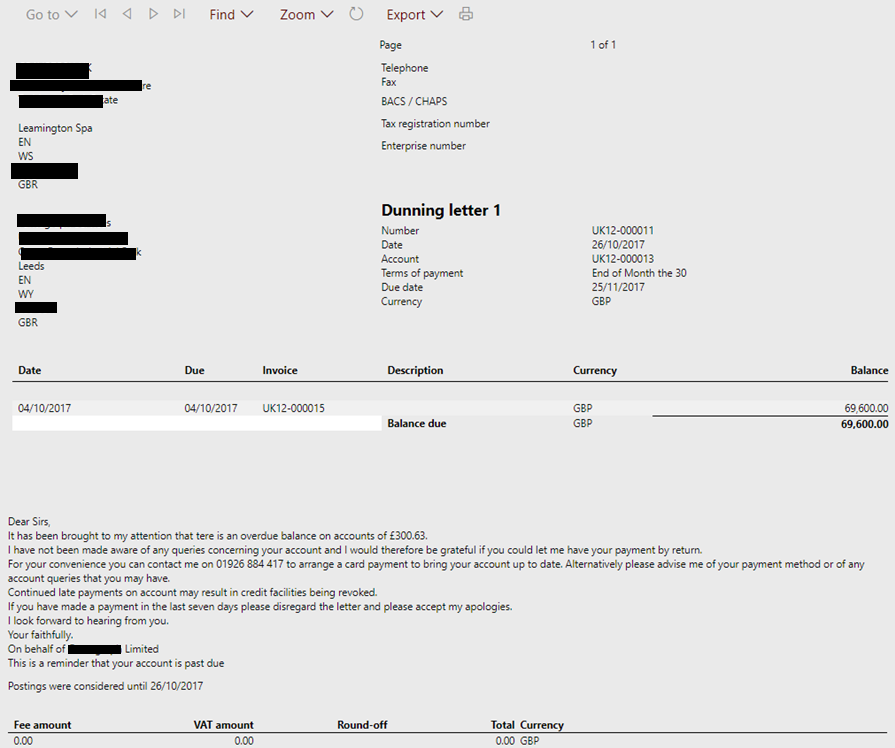
Note : once the letter has been printed at least once (even only on the screen), the “Printed” field will automatically switch from No to Yes, and the last date of printout will populate.
Collection Letters Posting
The posting process is systematically required, even when no fees are charged to the customers along with their collection letters.
This is the way the system can identify that a customer has already been through the previous collection letters process (or not).
This means that if a collection n°1 letter has not been posted for a customer, then the collection letter n°2 will not be generated for him when launching this second letter sequence.
In order to post all collection letters “in mass”, proceed as follows :
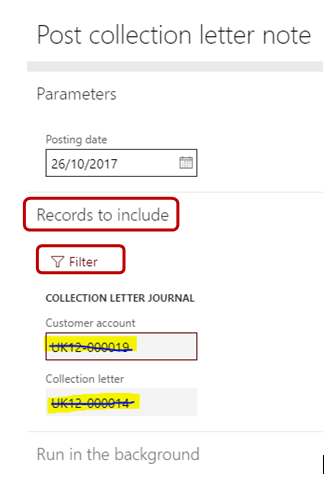
- Click on “Post” (as circled above in dark blue), the next pop up window appears
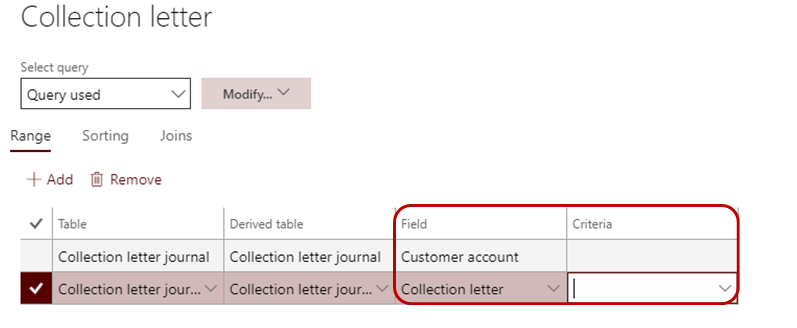
- Click on “Records to include” and then on the “Filter” icon.
- Remove the defaulted (from the selected line on former screen) customer account and collection letter number, then click OK.
The status of the collection letters has switched from Created to Posted as shown below.
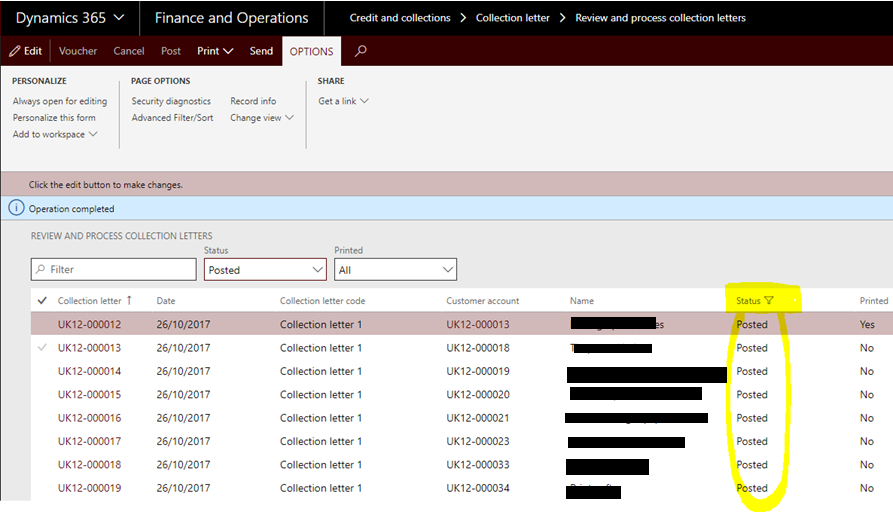
Managing collection letters
Here are some elements and actions which you can run on collection letters.
- Collection agent: it is possible to define and set up collection agents whose job is to frequently check the customer balances and to collect pas due payments
- To each agent can be associated one or several « collection pools », aiming at giving them direct access to summary screens listing data of all listed customers.
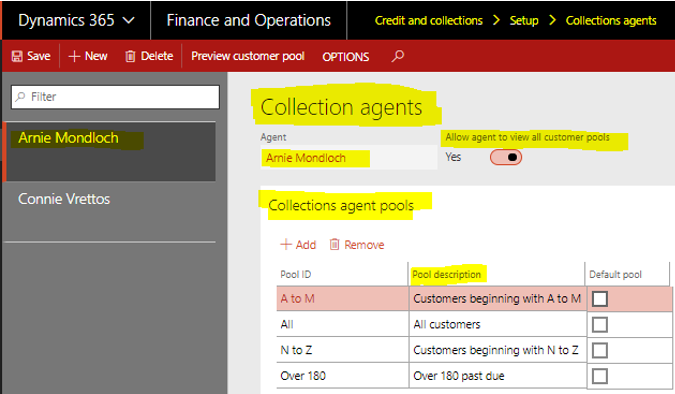
- Associate Activities: 4 types (same as those used in the Sales & Marketing module) :
- Task: action to be done in the future
- Action: action already completed
- Appointment: appointment planned in the future (ex : conference call with customer)
- Event: event that has already occurred
- Each of these 4 activity types can be associated to a customer from the “Aged balances” form, as well as from the “Collection activities” form found under Credit and collections > Collections.
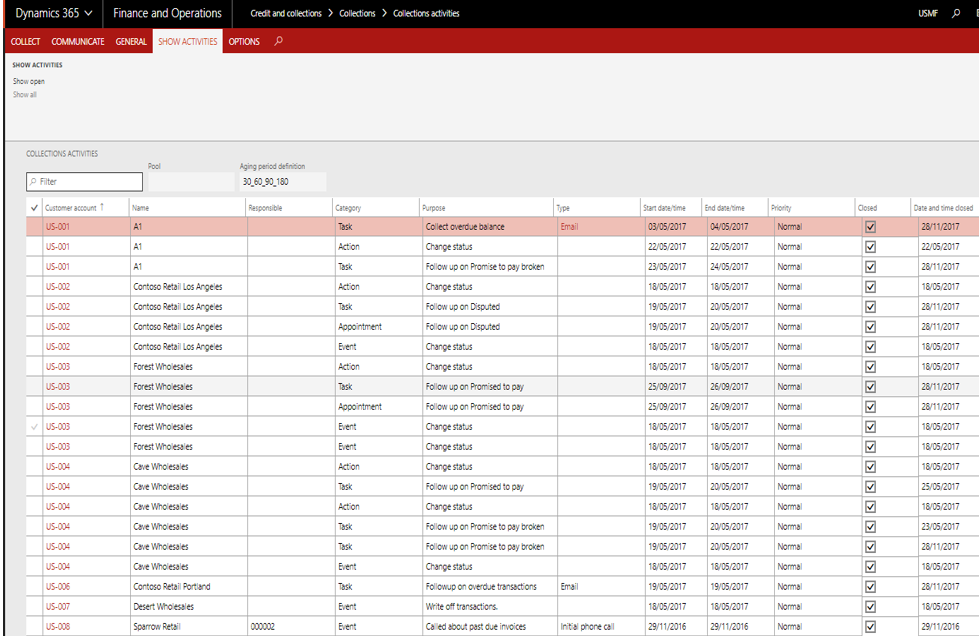
- Customer Pool: query related to a group of customers to manage and display
- Aging Period: enables to better display and understand the distribution of overdue customer transactions
- Aging snapshot: calculation of aged balances for a group of customers at a point in time
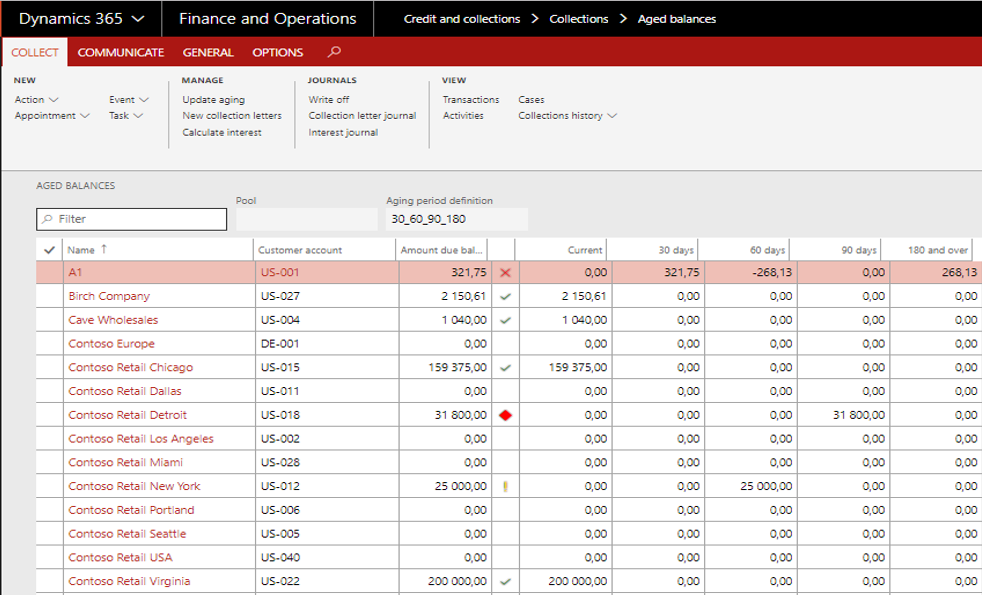
That’s all for now !
Lise DESPINOY

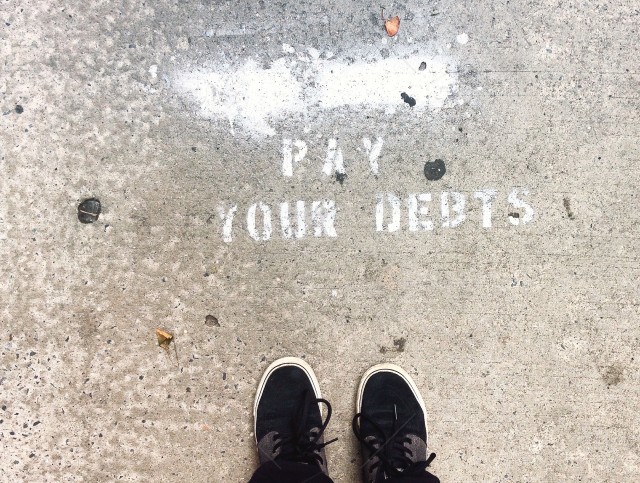
great article!
Hi,
thanks for your post. Its a great!
Quick question, have you ever implemented this functionality? How do customers react when we tell them there is no periodic job to post correctly the printed letter? And you need to go through the ‘review and process’ list, select one lettre, delete the filter… its not elegant at all. I can already see my client roll their eyes.
Hey thanks for this info.
Do you know if this creation process can be put in daily batches?