Version Française disponible ici
In a retail context, the POS (Point of sales) needs to be deployed as soon as some store are used. After deploying the POS through LCS, you will need to associate employee of the current legal entities to the POS. Not so easy as it seems…
Associate user to employee
Theoretically it should exists a standard functionality to make this association in a quicker way but most often the system run an error due to a missing setup in the Azure Active Directory allowing D365FO to read the AD.
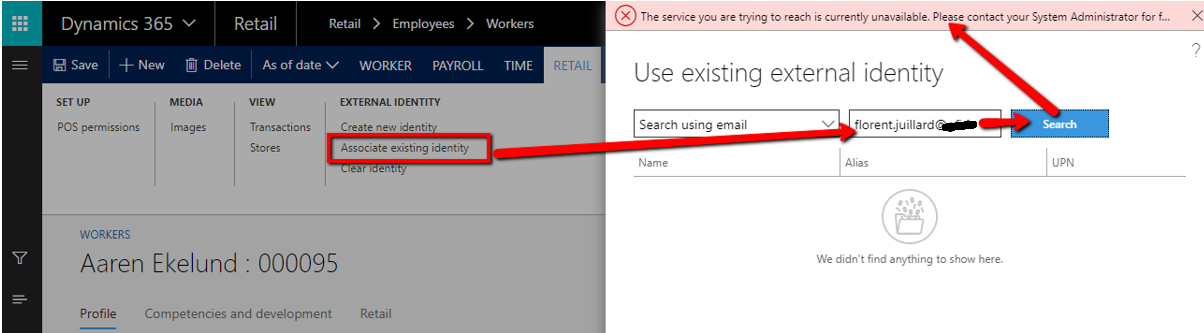
To avoid this, you need to get the ID Object of the user on the Azure portal : https://portal.azure.com
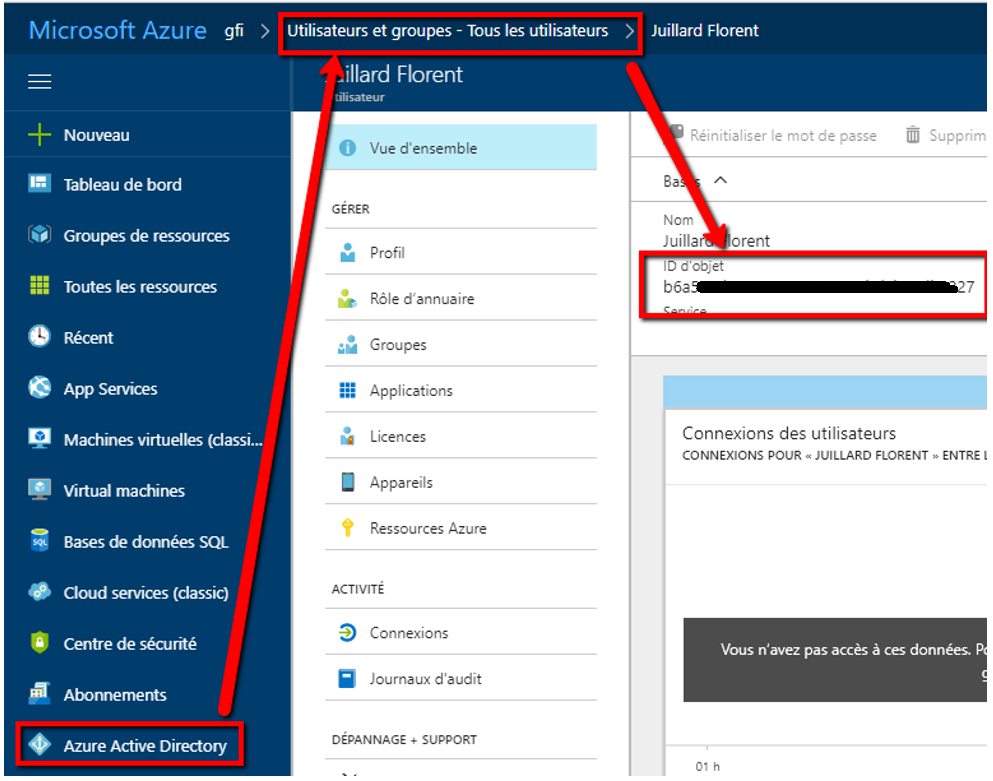
Go back to D365FO : Open the worker form by going to Retail > Employees > Workers
Then, create or select an employee from the list.
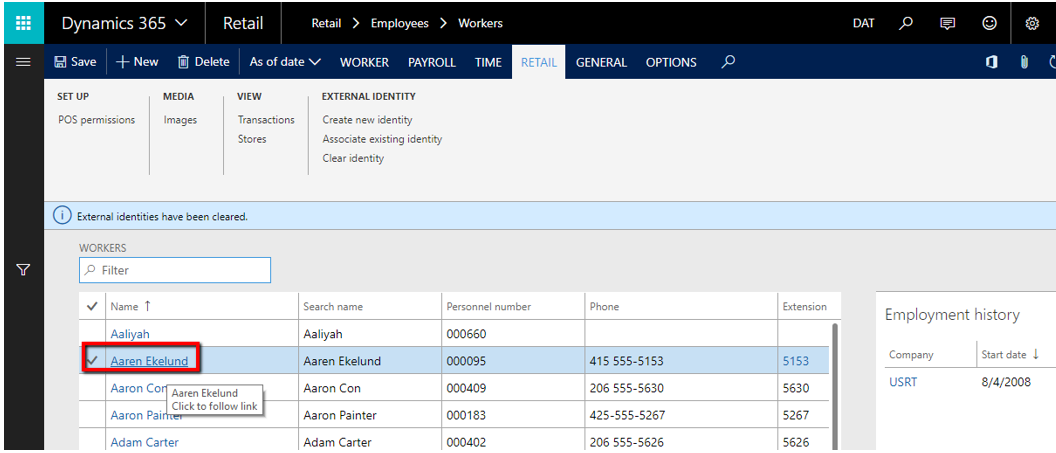
Fill the following fields from the « Retail » tab :
- Alias : mail of the user
- UPN : mail of the user
- External sub identifier: Object Id of the user get previously from Azure
- Password : fill a password for the POS connexion
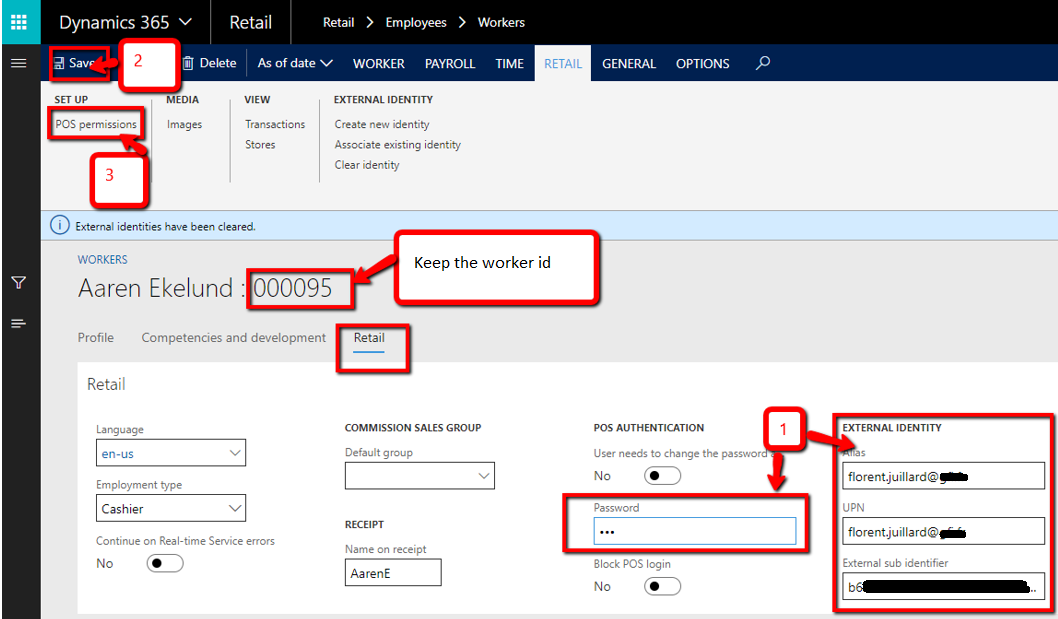
Save the setup. If any error occurs, you may, after the backup, reset the values with the « Clear identity » button.
Keep the worker id you will need it. Open now the “Pos permissions” form.
Setup manager permissions
Enable the « Override permissions » and select the « Manager ». It will enable the « Manager privileges », useful for what is next to come.
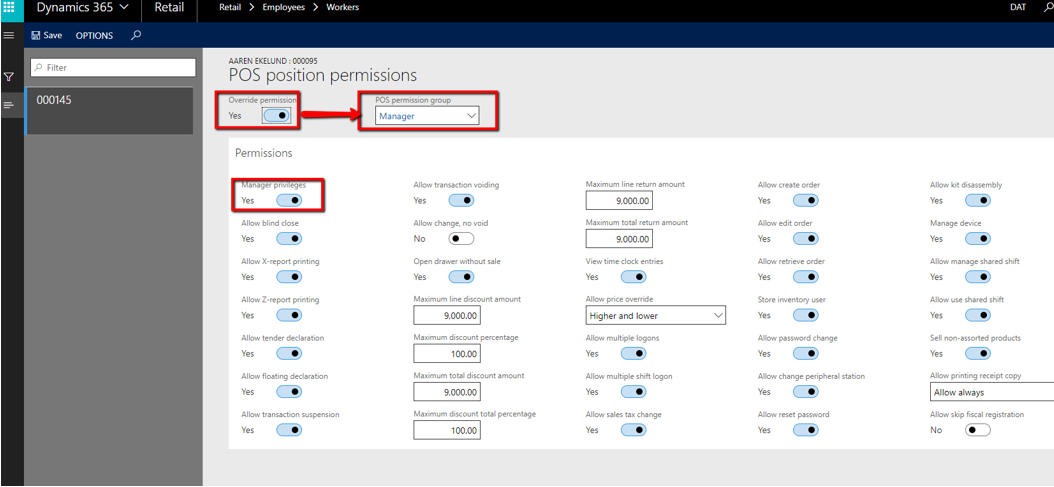
Associate the employee with the POS
It’s almost done. Open the “Devices” form under : Retail > Channel setup> POS Setup > Devices
Select a device on the store (here is Houston), and choose “Validate devices for activation” (check the legal entity is the correct one). Fill the worker id and click OK.
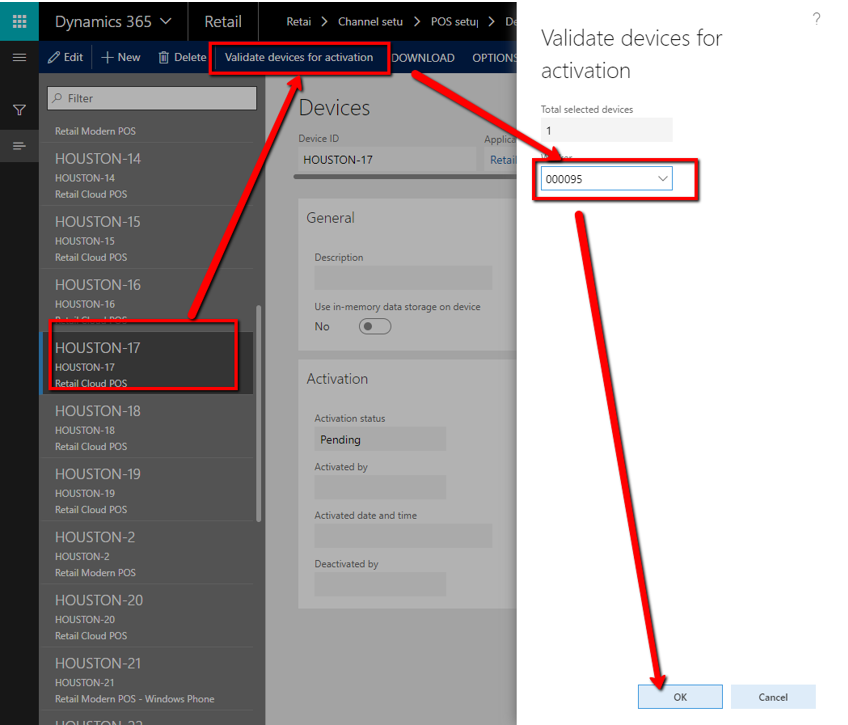
Check the validation status is OK.
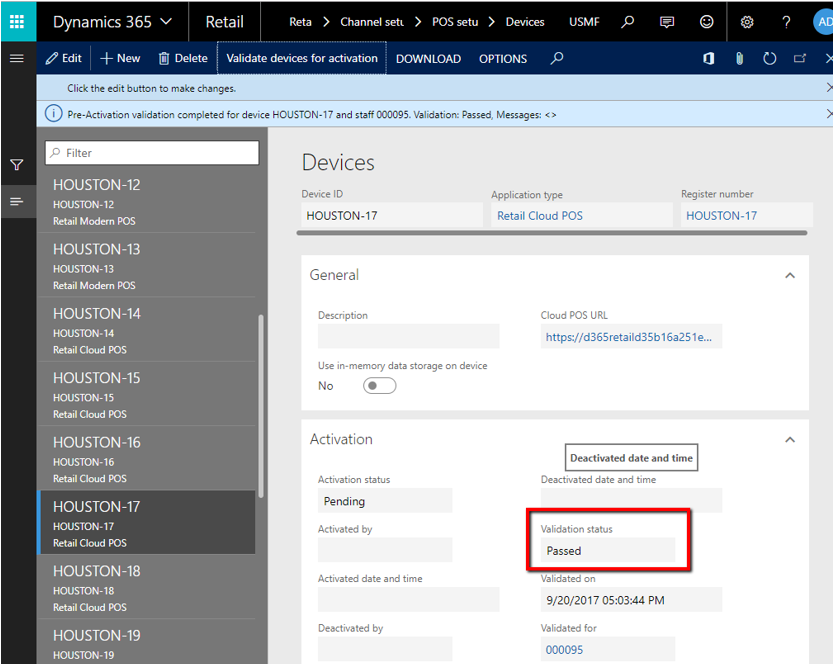
POS Connexion
The last step. Let’s connect to the POS with the POS URL. Select the correct store.
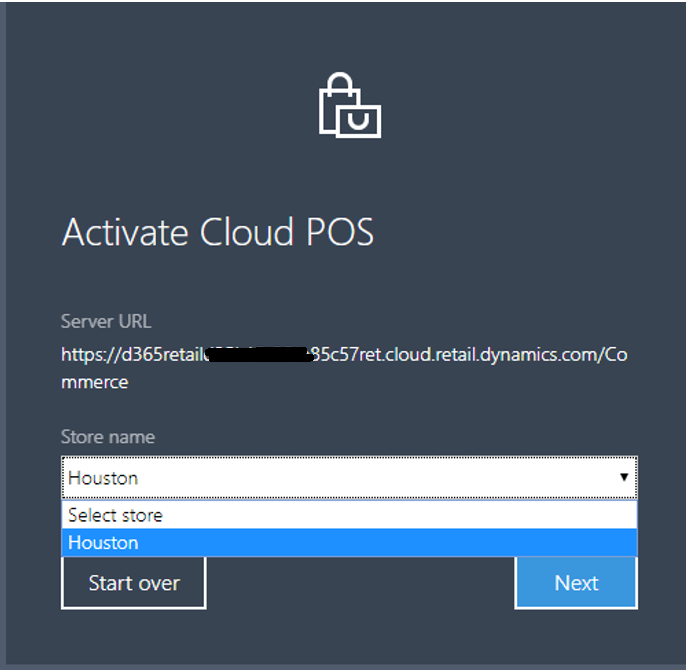
Select the device previously setup.
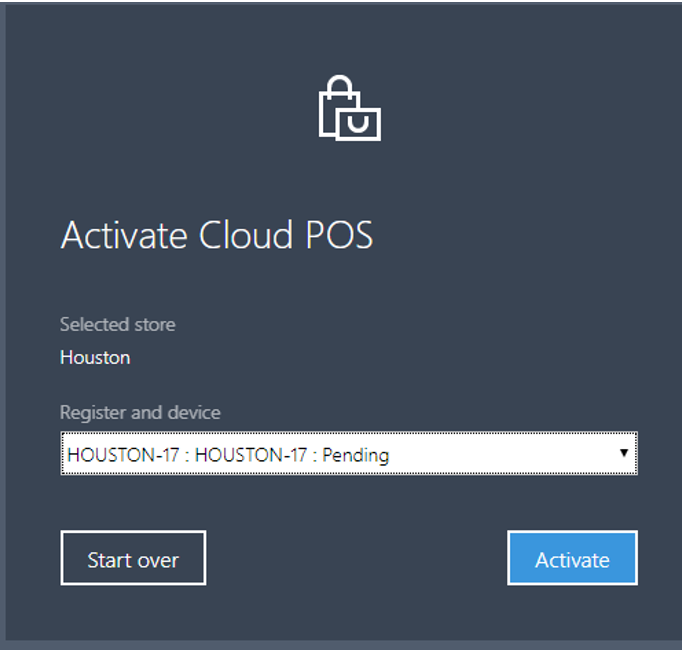
The system will ask for a login/password. The login is the employee id (000095 for my example). The password is the one initialized previously in this tutorial.
Florent Juillard.

