The technical preview of Microsoft Dynamics 365 for Talent has just been released. When Microsoft acquired LinkedIn last year we could have expected a release of a powerful soft for managing human resource inside the Dynamics 365 platform and now here we are.
What we have is a cloud standalone solution for now, and I clearly found the product with a great potential. I was also frustrated as it’s only a technical preview and many options are not for now available for building an end to end scenario.
Basically, the Talent solution is designed in 3 parts : Attract, Onboard and HR experience (I’m not sure if those are the correct or final name). Let’s have a quick look.
Attract
Attract is design to hire the good people for the good job. You can :
- Collaborate in real time, by creating new job opportunities, affect candidates with LinkedIn profiles, attach resumes and others docs.
- Plan interviews with candidates.
- Select the one that fits better, and finalize the hire process workflow.
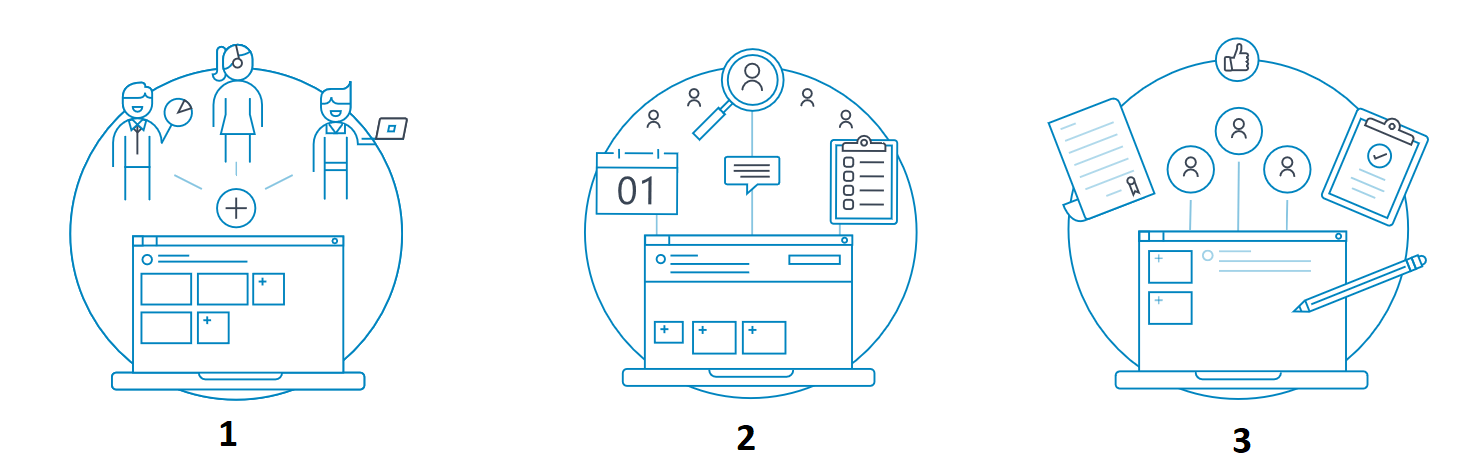
It’s for sure here we could expect a link with linkedIn. Let’s see.
When logging on attract (https://attract.talent.dynamics.com), you will find the welcome page, in which you can find the active jobs you are hiring.
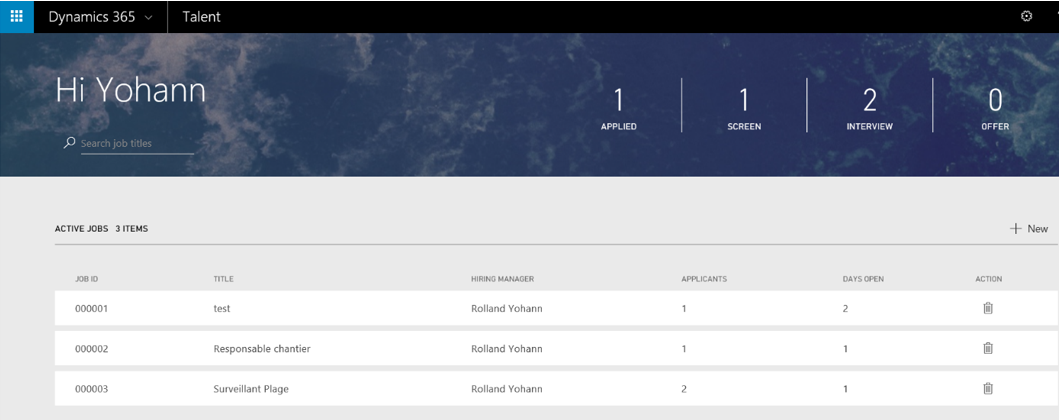
When adding a new one, you will define the name, description and location. You can manage your hiring team by adding people inside your company for running the interviews for instance. You can see how many candidates have applieds.
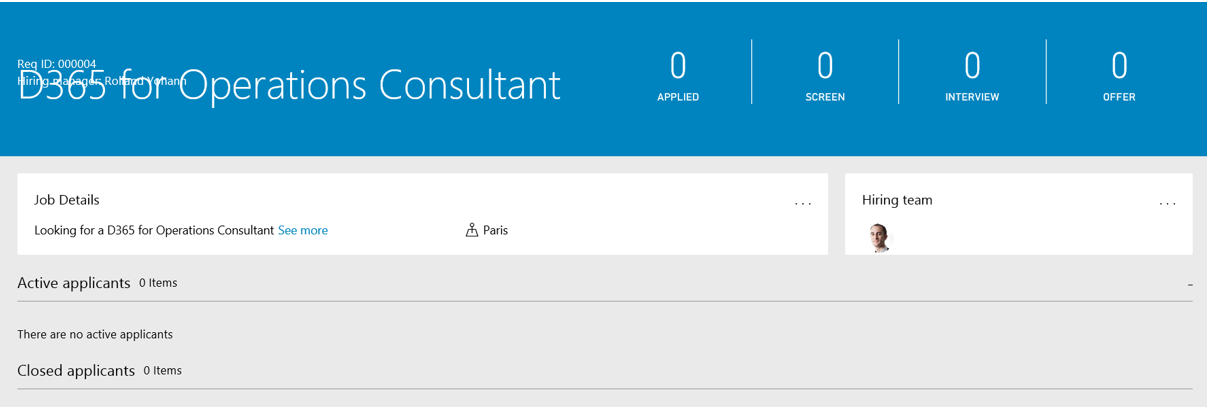
Let’s have a look into LinkedIn. We notice the id for a job are the same: name, description and location. As it’s a technical preview and there is not a “test” LinkedIn environnement available as far as I know: it’s obvious we cannot come over into the live LinkedIn by adding fake test jobs. Nevertheless, I’m wondering how it will works for running test connexion between LinkedIn and Talent…. Or maybe I’m dreaming and it will remain as a standalone solution?
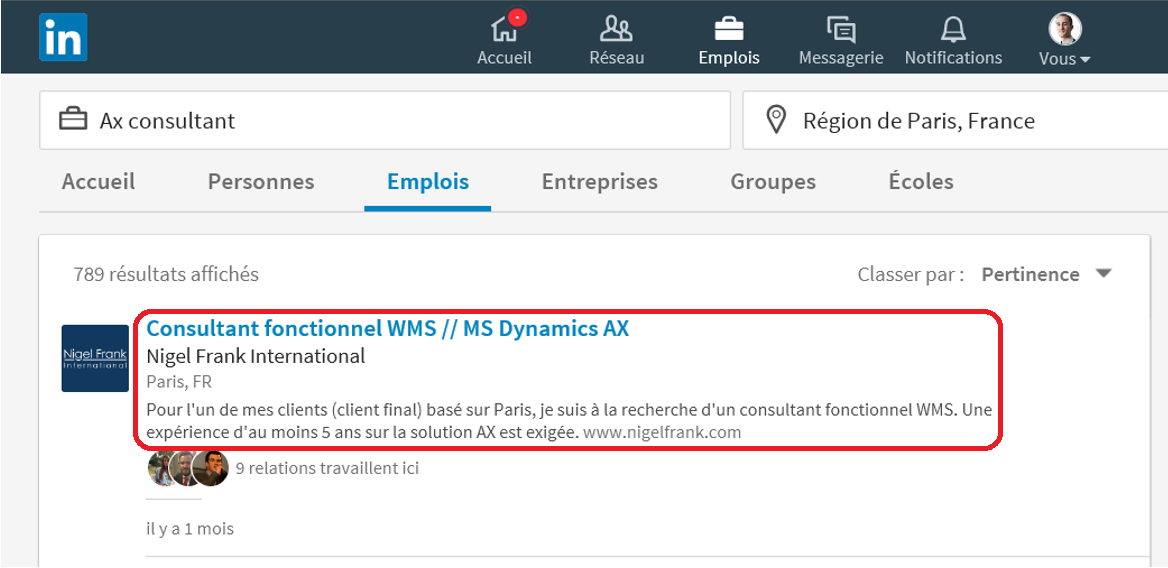
Going back to Attract. You can manually assign a candidate to your job (continuing my previous thought I’m hoping the candidate will be able to apply himself directly from LinkedIn and it will be synchronized to attract), add some information like email contact and LinkedIn profile link, which display a view of his profile as you can see below.
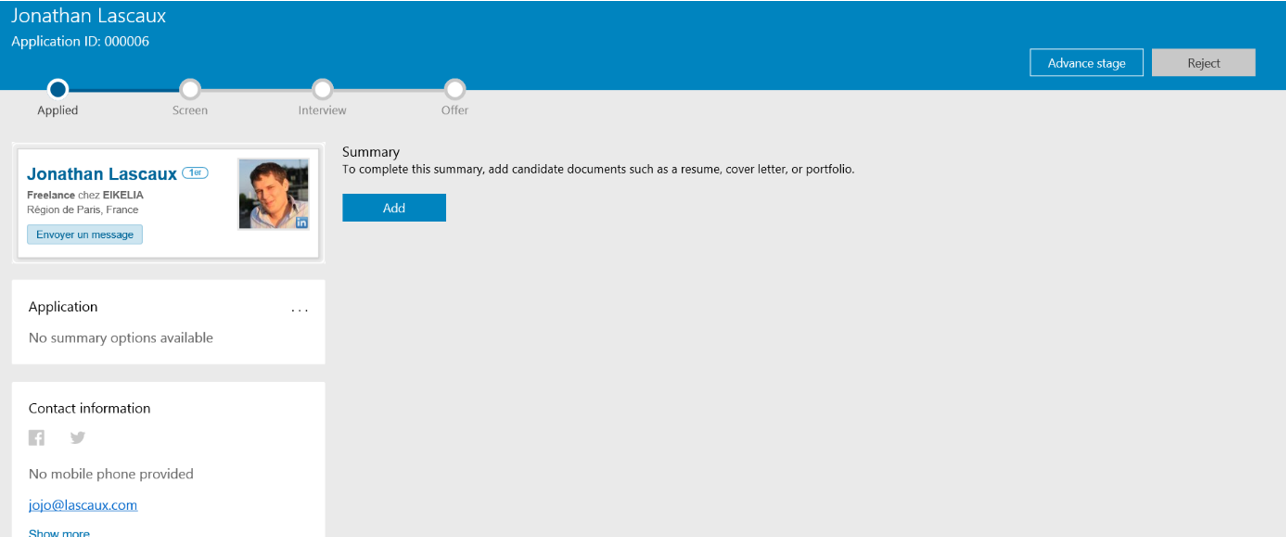
Here you can see the hire workflow which is in 4 steps. At each moment, you can reject the candidate or advance the stage of the hire process. At each step you can do several actions mentioned earlier. At the end of the process, when the candidate is hired, you will be redirected to Onboard. Keep reading.
Onboard
Onboard (https://onboard.talent.dynamics.com/) goal is to optimize the first days of your new hired employee. In several companies it happens that new employee arrivals are not well anticipated. Onboard is design to help manager to prevent those situations.
With onboard, you can:
- Setting up a welcome message (video or text).
- Setting up a list of activities assigned to the new employee (a TODO list).
- Setting up useful contacts (like the member of his team).
- Adding documents (plan, internal rules, etc).
- At the end, you can generate a welcome guide which include the setup done at the previous stage.
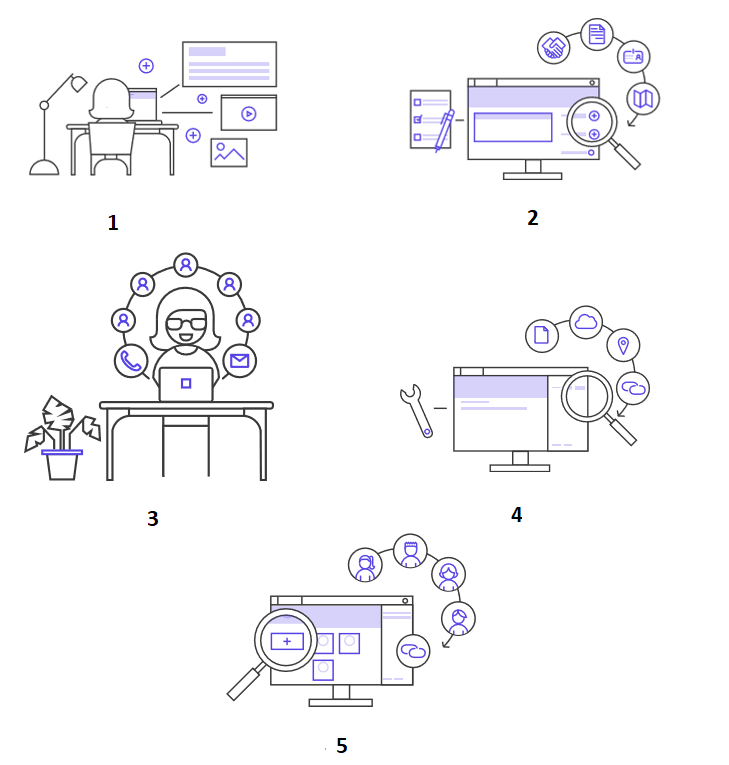
The welcome page looks quite the same as Attract, except in here you manage welcome guides.
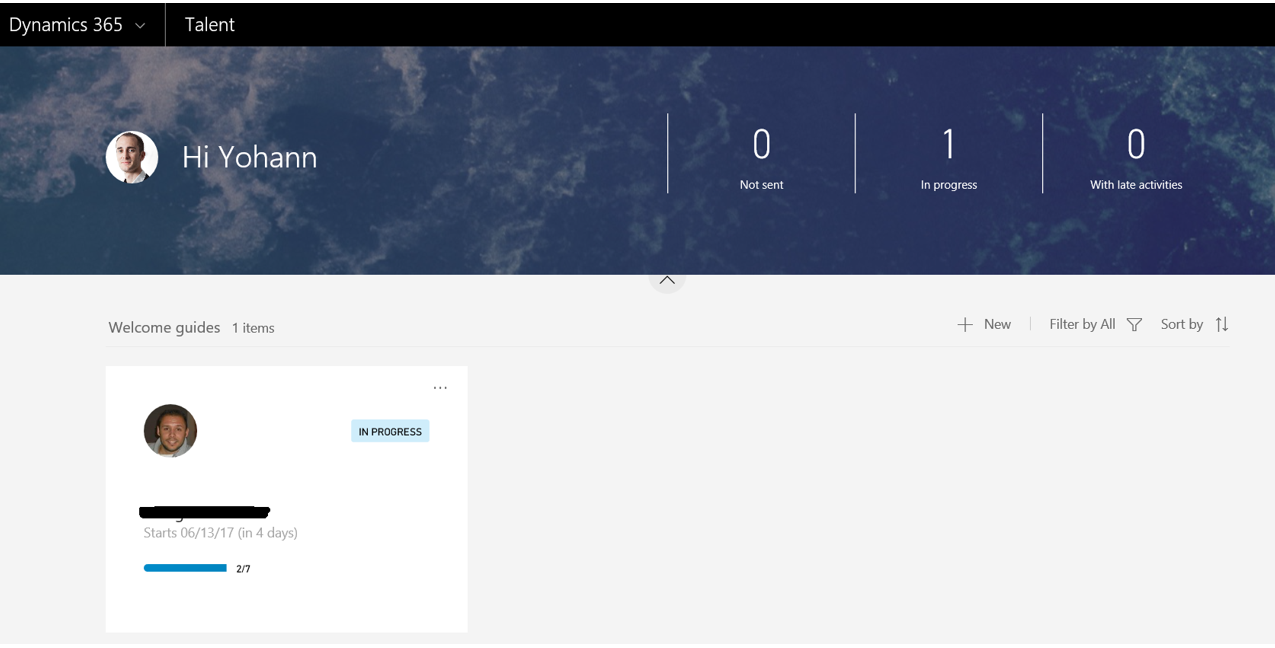
You can create a new welcome guide. The first thing to do is to add the contact: you will find a list of all email contacts from your company and just need to pick up the correct one. Then, you can setup the introduction message, the activities for the first days, the contacts and resources.
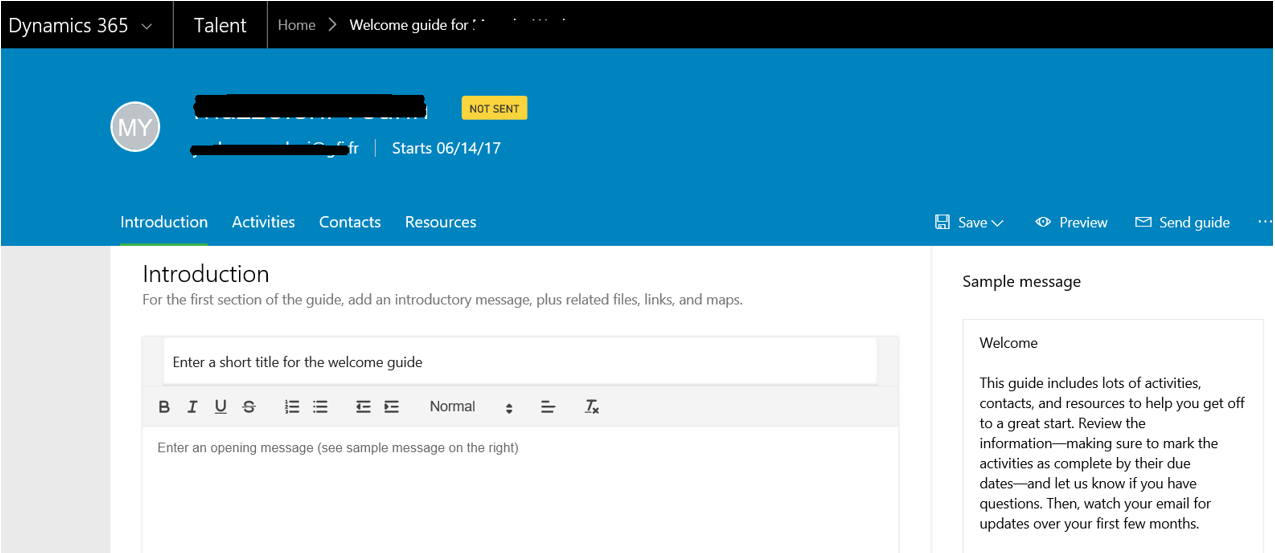
Below is the welcome guide preview, that you can send to your new employee by clicking the Send guide button.
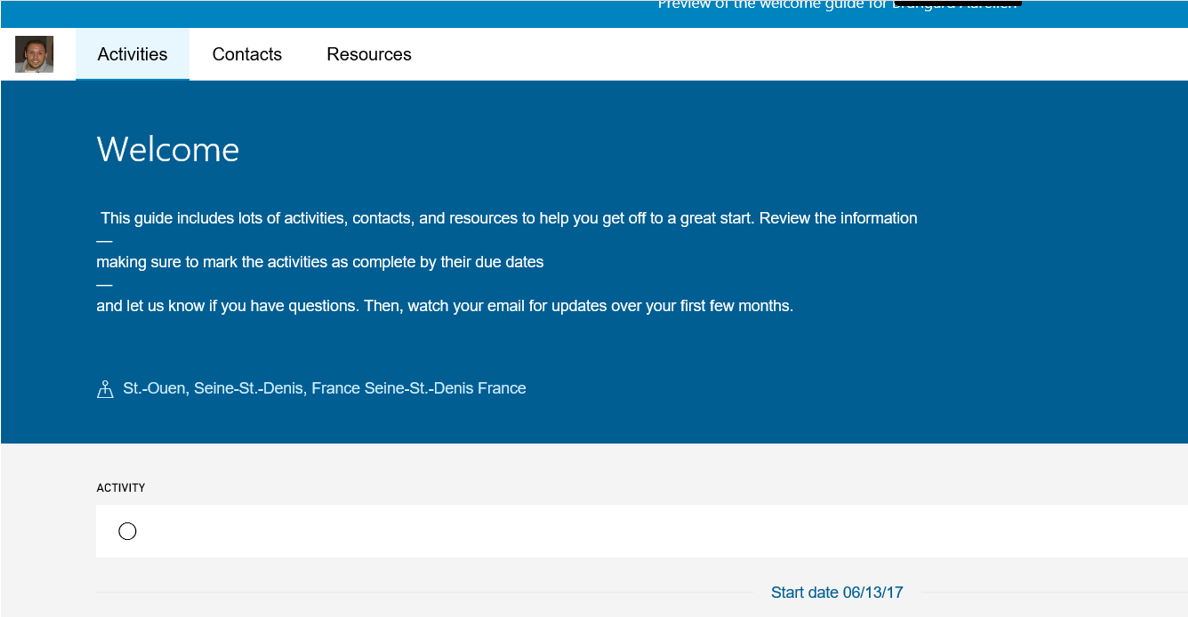
Human Resource Experience
This is the third part in which you can manage your resources. Clearly it looks like Microsoft Dynamics 365 for Operations. Same interface, workspaces, PowerBI intergration and multi-companies. In the DLP course it’s written “The core administrative HR, employee self-service and business intelligent capabilities have been built out from the ATM functionality that is currently available in operations.”
If it’s not a copy/paste, it’s close to that. If we always will need employees in Operations for scheduling jobs, approve bill of materials, workflows and so on, we can expect to have less and less setup in Operations and more in this HR Experience tool.
As I’m working on a technical preview I cannot synchronize anything with Operations, Flow or anything else but we could expect when hired, the employee will be available in Operations. Wait and see.
Having a look on the HR tool, it’s mostly composed by Power BI report and HR workspaces with lists, links and tiles like we found some in Operations.
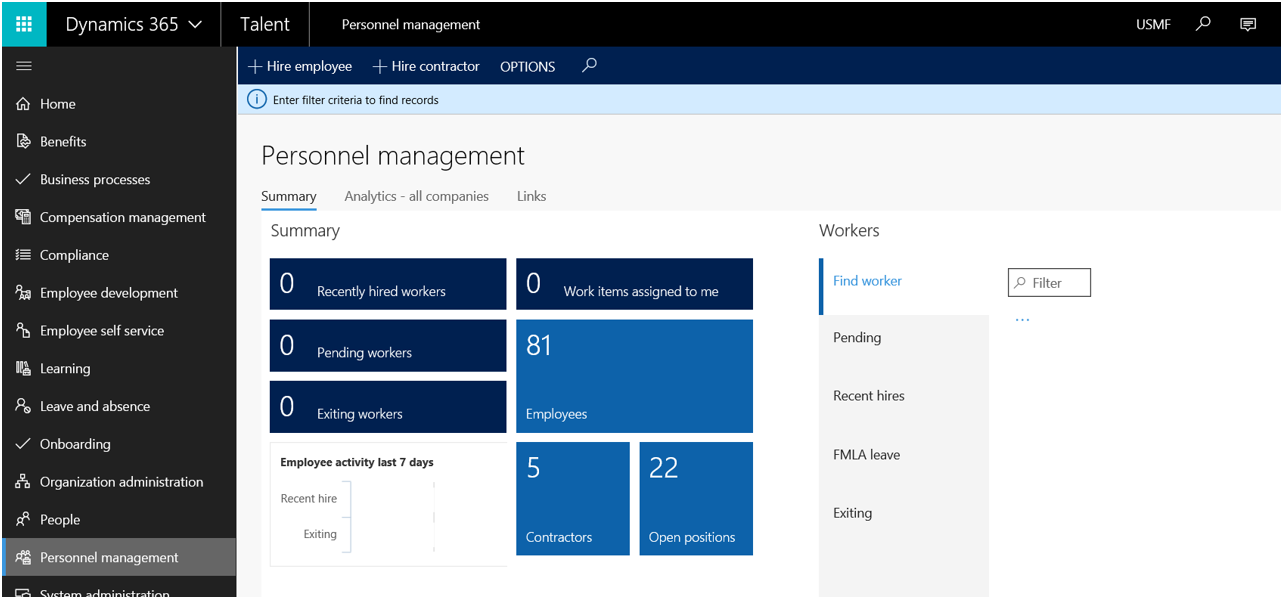
Personnel management workspace offers a view of employee hiring statuses. You can also from here hire employees or contractors.
We will not open here each workspace but in that one below, designed from Power BI, you can analyse the skills of your team. We don’t know yet how or if we could add some customized workspaces here like we can in Operations.
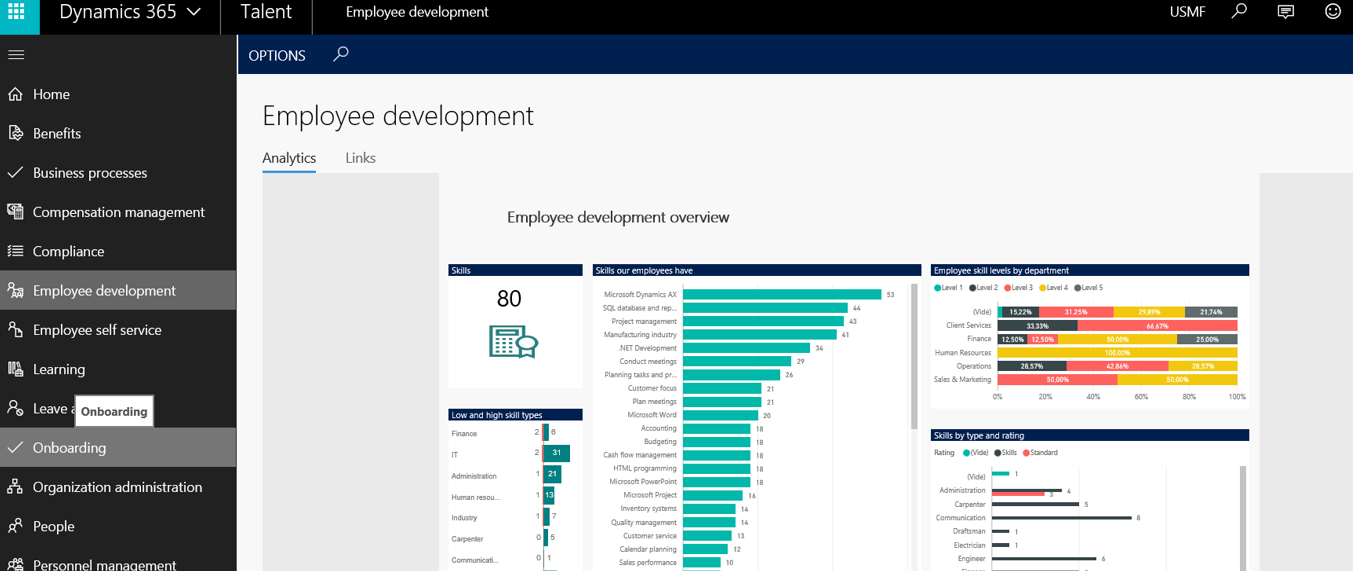
In employee self service workspace, you can update your current and personal information, and also access to your team member if you have one.
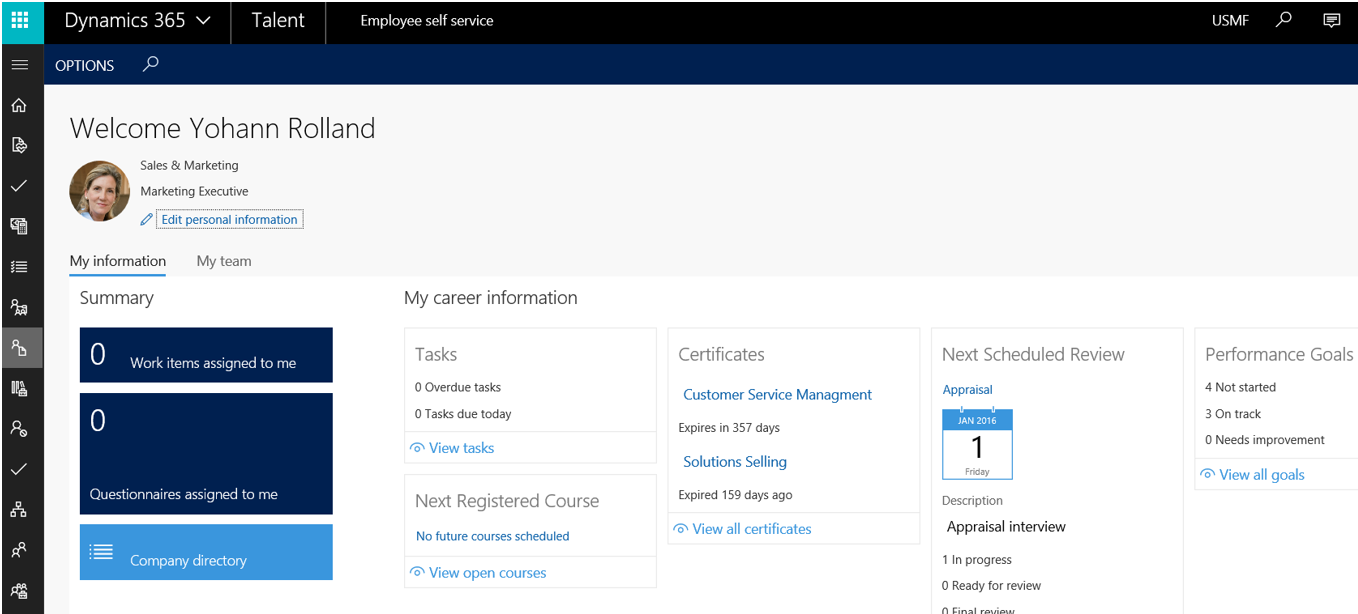
In the second tab, the team information:
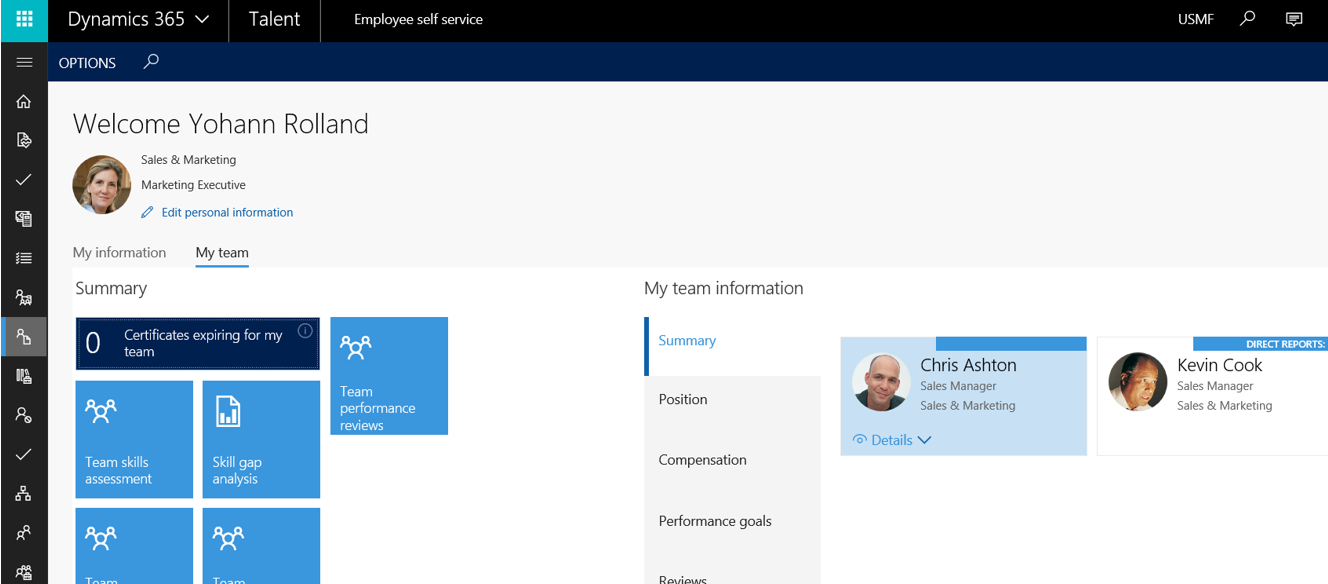
You will also find some functionalities about managing fix and variable compensations, and some setup which fits more to the US market than the French one like benefits or FMLA (Family and Medical Leave Act), and so on.
That’s all for now, I can’t wait to get deeper when it will be possible.
Yohann ROLLAND

