Version Française disponible ici
One quick tips and tricks post about bills of materials with a focus on the Circularity check strategy parameter.
This setup is located under Inventory management > Setup > Inventory and warehouse management parameters > Bills of materials and as you can see the values are not very explicit.
What does Optimize for low complexity or Optimize for high complexity mean? It’s very easy to understand how it works… when you know. As the name is not relevant it has some interest to explain it.
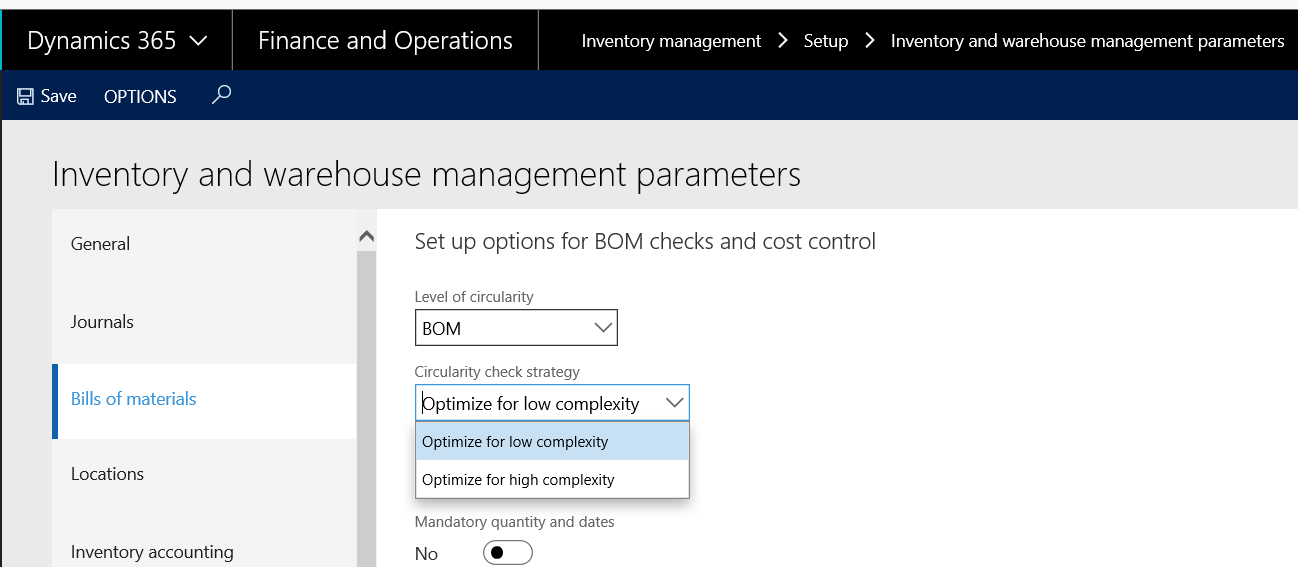
This impact in fact how the bills of materials are setup with products associated with predefined variants.
If you want to have the finish good product a with predefined variant A setup with a component which is the same product with predefined variant B, you will need to setup the Cirularity check strategy to “Optimize for high complexity”. That’s it.
Let’s consider a sheet that want to cut in 2 pieces. So we have the “Feuille” item with 2 size variants, 100 and 50. The Feuille/100 is composed of 2 Feuille/50 as you can see below :
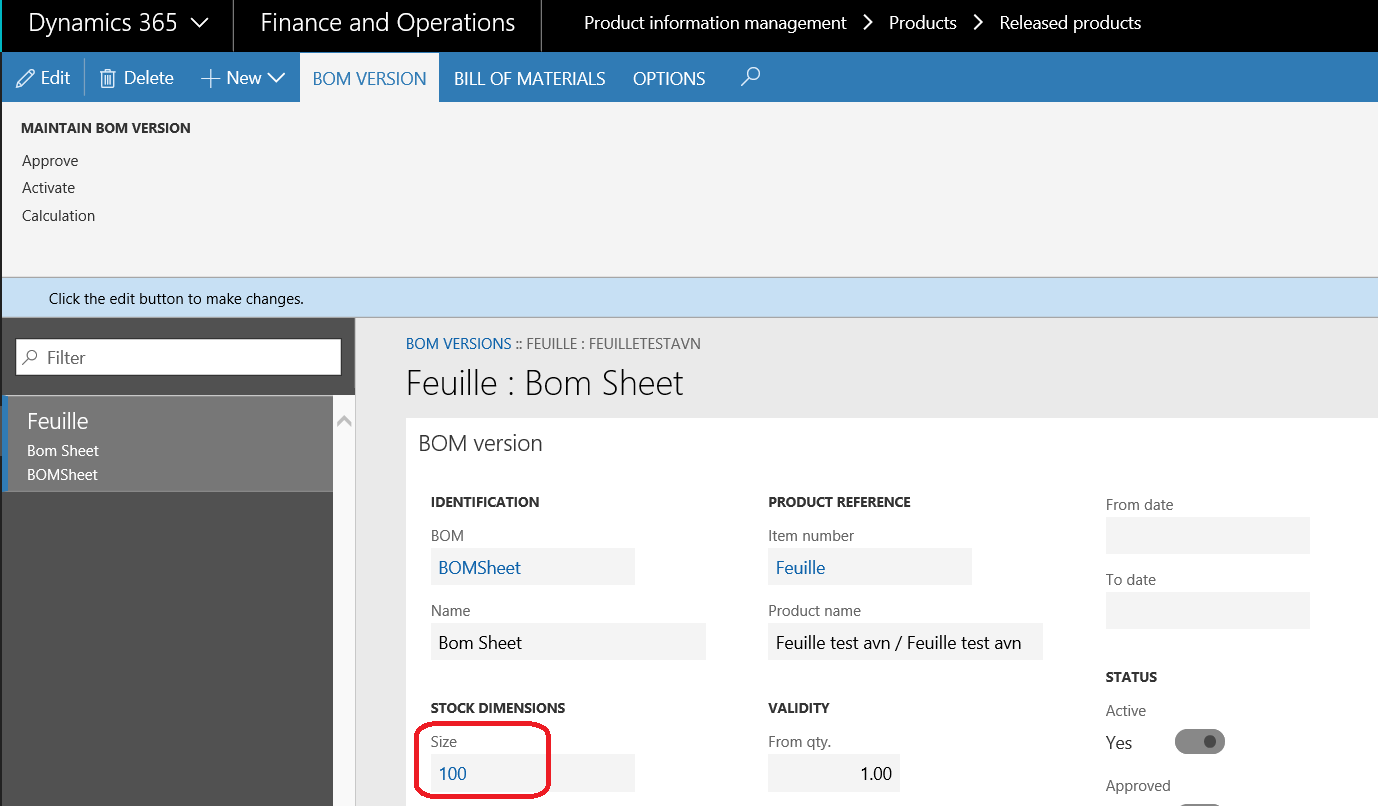
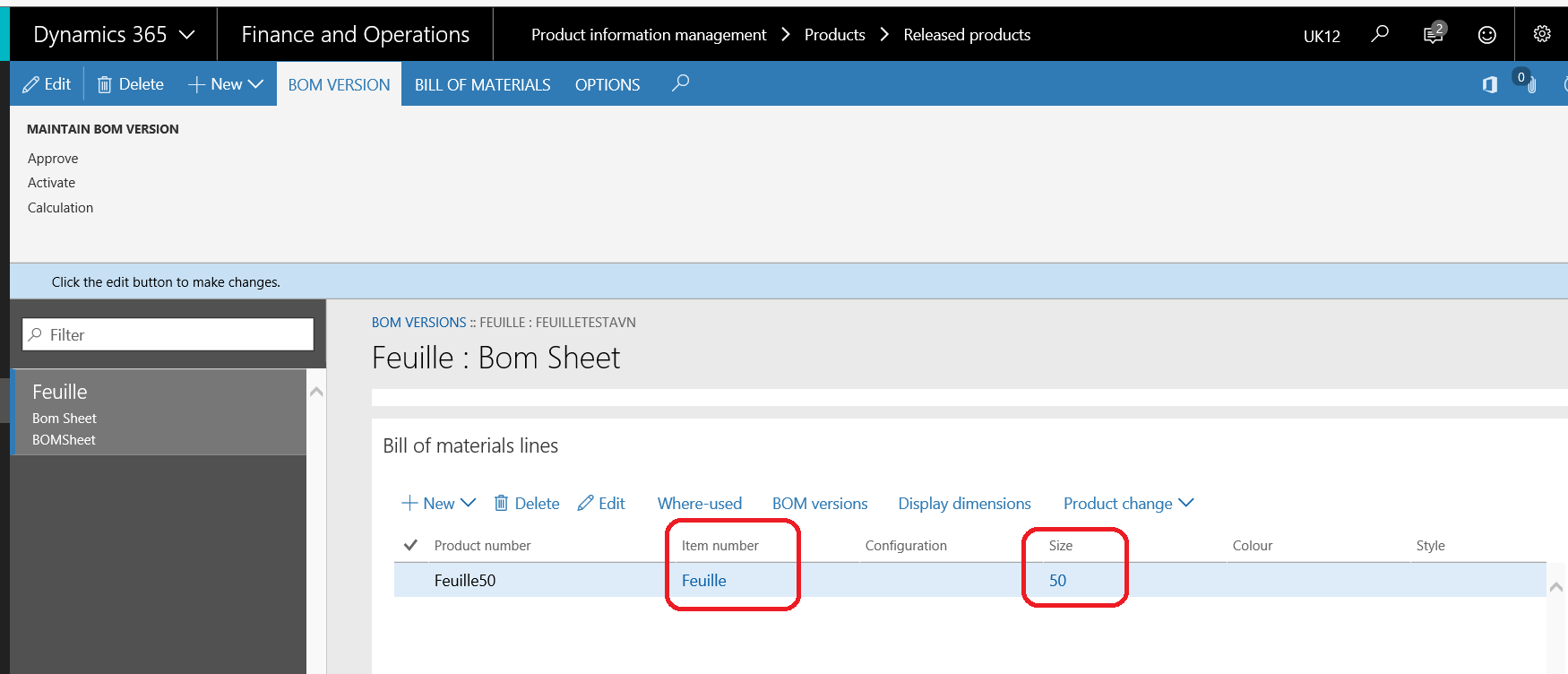
So let’s check the circularity.
From the previous form, go under the Bill of materials tab and click on check.
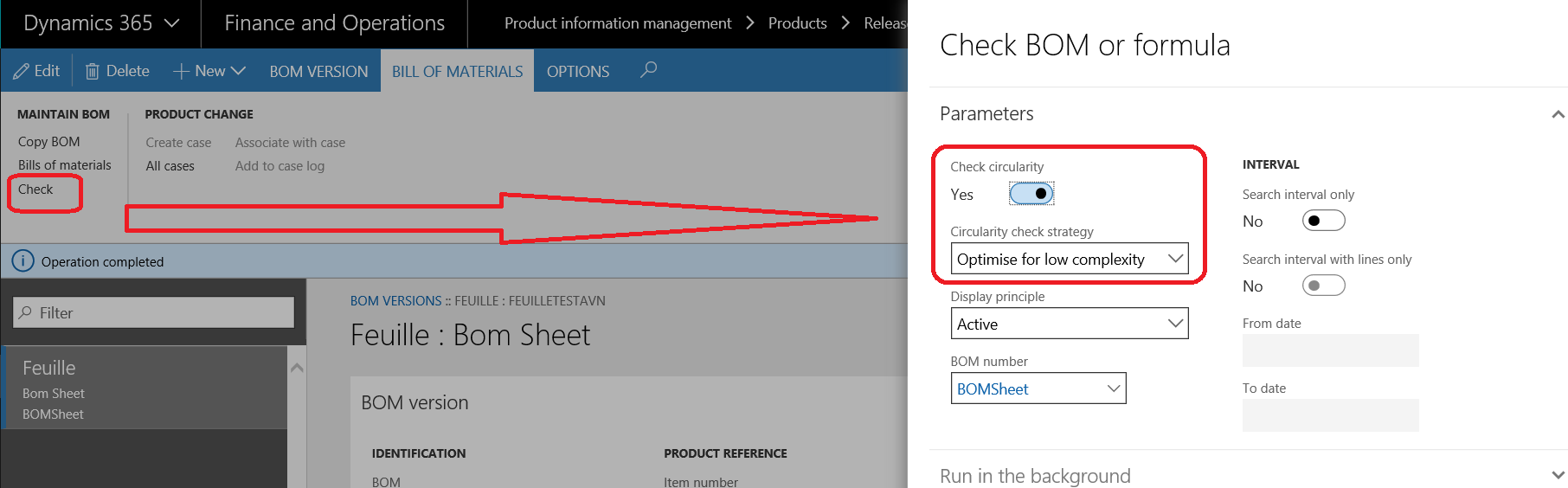
The Circularity check strategy is defaulted with the value setup on the main parameters, but you can here choose which value you want to use.
If we validate with the Optimize for low complexity, we’ll get this result:
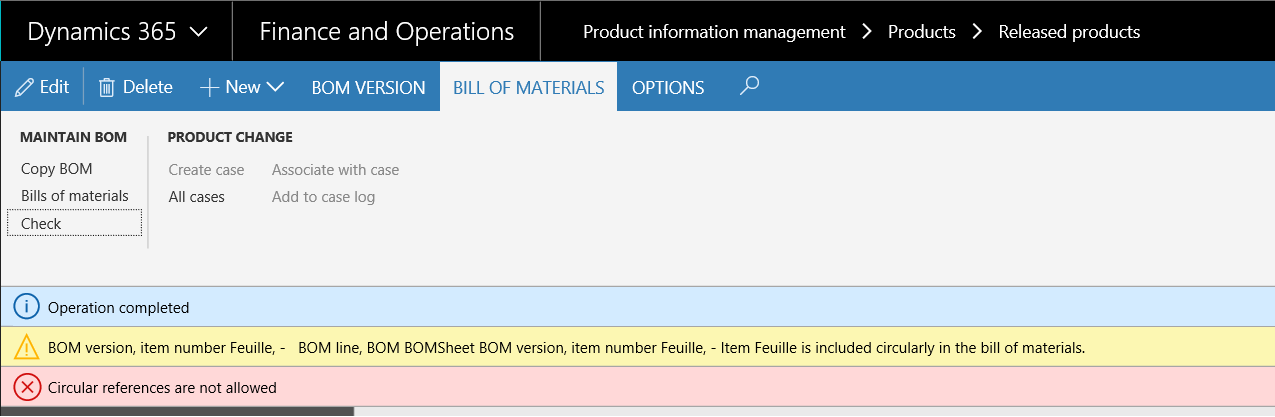
Let’s switch by checking with the Optimize for high complexity.
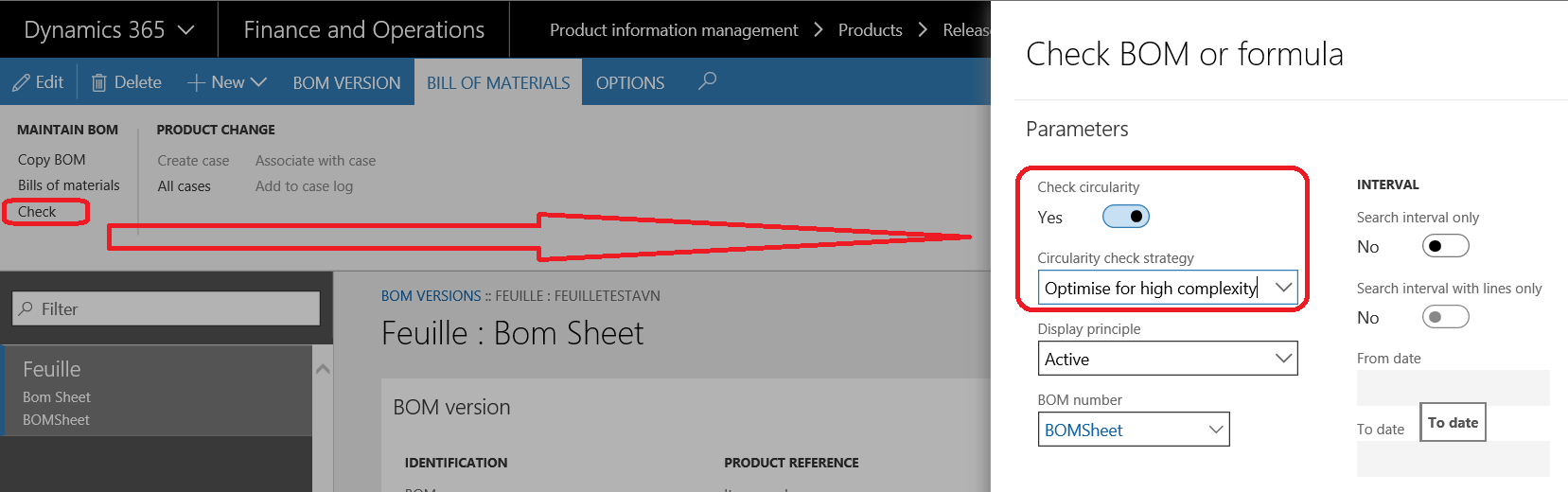
The result is much better.
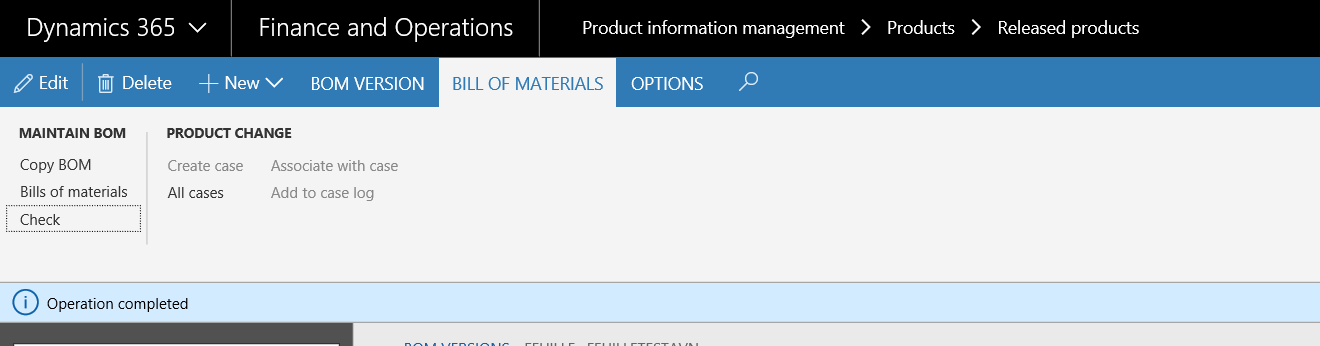
That’s all. Not more not less.
Anthony VACHON and Yohann ROLLAND


One comment