In this new blog post about Pricing Management, I will focus on the possibility to put some limits to the usage of any discount, by using the funds and the max setup available on discounts. Let’s see how it’s designed.
But as a remainder, if you wish to review the Pricing Management serie, please have a look on those links :
- Key Concepts
- Base Price
- Margin component price adjustments
- Simple Discounts and Quantity Discounts
- Threshold Discount and Free Items
- Mix and match discount, Coupon
- Applied discount according to delivery date and price update
Funds
A fund allows you to define a budget and dedicate it to one or several discounts. Thus, those discounts will be limited to the budget allocated.
To start, go under Pricing Management > Fund control > Funds
It’s the same template used as the one existing previously for Trade allowance management feature. For this scenario, just use the Fund with Fund type set up to Discount (used for any Pricing Management discount).
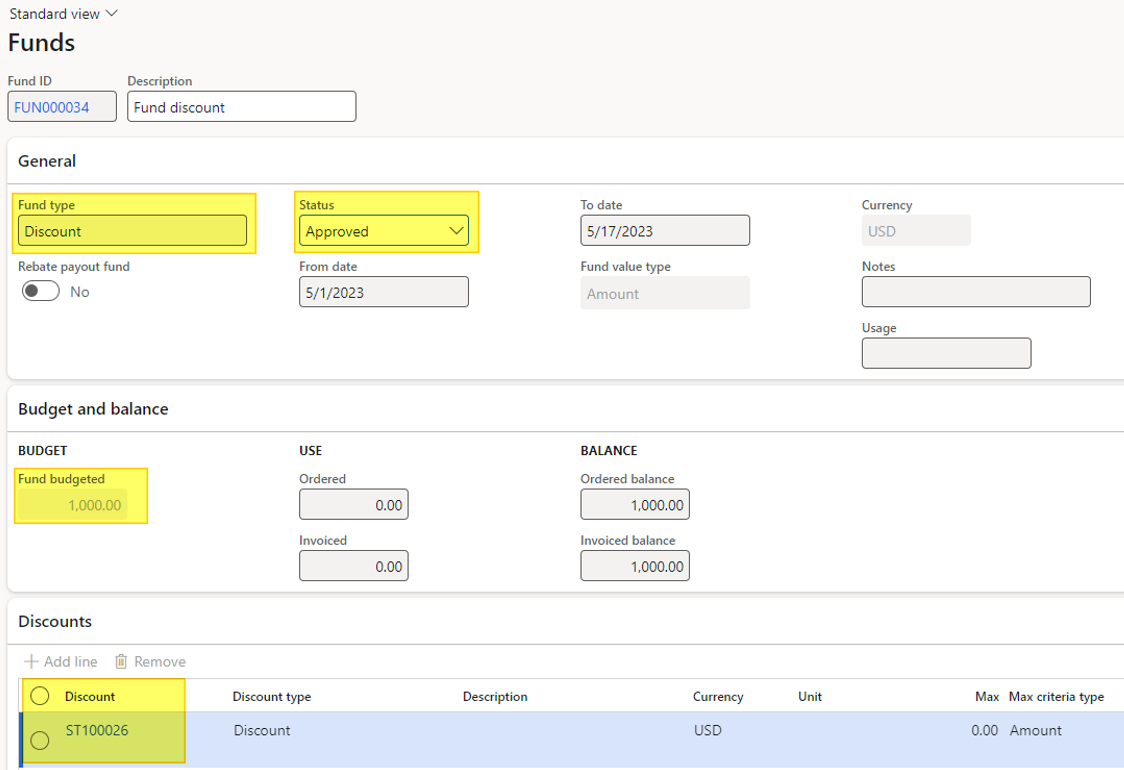
In my example above, I’ve setup a 1000 USD budget for the discount ST100026 only, and applied for a specific customer.
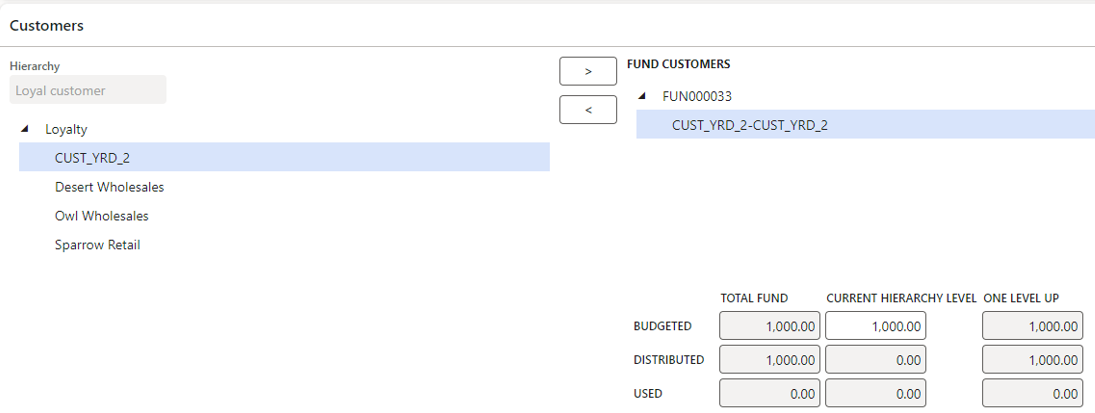
For filling the customer Hierarchy, you will need to do it under Sales and marketing > Trade allowance > Customer category hierarchy
But this is not mandatory here.
Then, update the status to approved for activating the fund.
Have in mind that Fund value type setup to Amount applies for all Pricing Management discount when the Quantity value is for Free Item only.
Going back on the discount, the Fund list button is available :
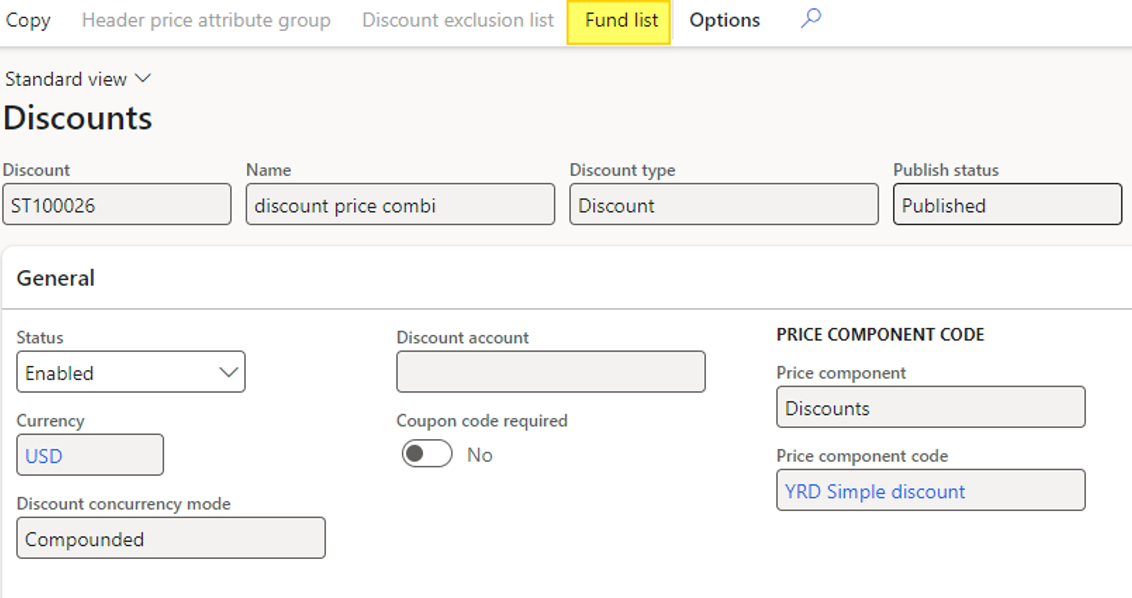
When opening, the list of Funds used for this discount is displayed. In my case, only one Fund is linked.

By creating a sales order, for the BIKE2 which is eligible to the discount linked to the fund :

See the Price detail to confirm it: you can see the discount ST100026 is applied, for an amount of 18 USD here.

You need to Complete the sales order for triggering the Fund budget calculation. Going back to the Fund, you can note the Ordered quantity has been increased.
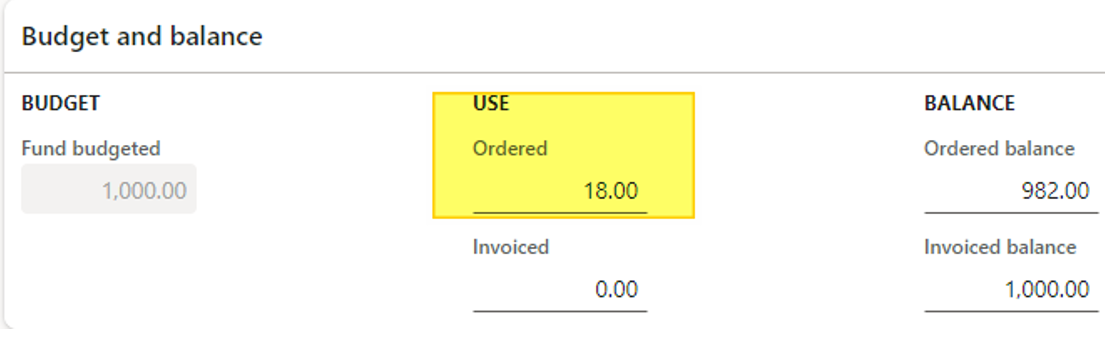
By going under Pricing Management > Fund control > Funded sales transactions, you will be able to see the list of transactions linked to any Fund.

Let’s move on, by adding another sales order line for 972 USD eligible for the discount ST100026 (I’ve ordered a lot of Bikes).

By clicking on Complete, the Fund available amount is decreased and the total already ordered is up to 990 USD.

Confirmed by the Budget and balance view :
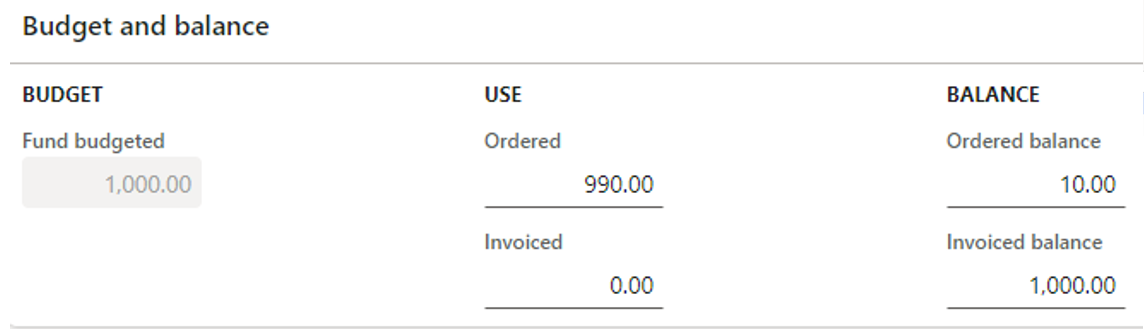
Finally, adding a new sales order for only one bike, the discount applied is up to 18 USD for the discount ST100026 as expected.
But, when completing the order, the discount has been updated to 10 USD instead of 18 USD.
This has been confirmed by looking at the Price detail form:

On the Funded sales transactions, the ordered quantity is full to 1000 USD.

Final test : creating a new sales order line. At first, the discount ST100026 is retrieved as usual.

But when completing the order, the discount ST100026 has been deleted as there is no fund enough to allow it.

Max
Let’s see another feature allowing limitation usage on discount, the Max criteria type. This field is available on discounts for Quantity or Amount. Let’s try to put a max Amount of 500 USD on the ST100026 discount (I’ve closed the previous Fund).
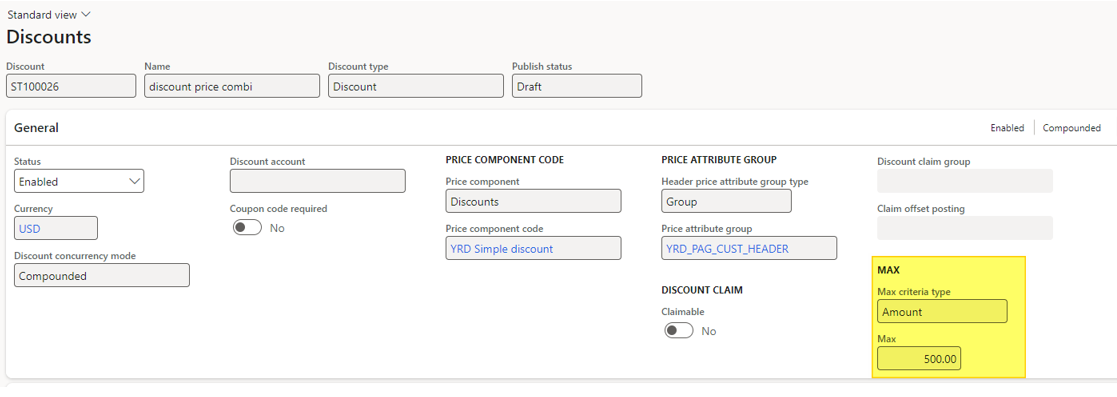
Creating a brand new sales order for 40 Bikes.

720 USD are calculated on the discount ST100026 before the completion.

After completing, the total discount is now 22.5 USD per bike instead of 28 USD.

Having a look at the details, the ST100026 is total discounted for the line at 500 USD, which is the max.

Per unit, the discount on calculated to 12.5 USD = Max amount (500) / Quantity (40)
The Total discount for the line is then 900 USD which ends to 3100 USD for the line (4000-900).
Those tools are useful when you need to cap the discounts.
Yohann

