For this new post related to this new Pricing Management module, I will underline how to use existing rebates features applied to sales orders with new attribute based capabilities.
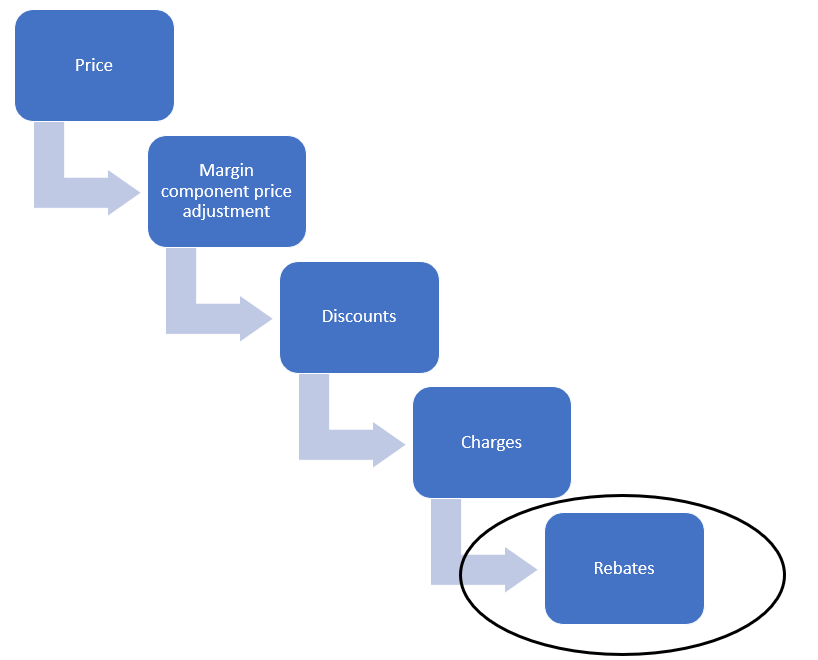
If you wish to have a look at the whole serie, you can click on the following links :
- Key Concepts
- Base Price
- Margin component price adjustments
- Simple Discounts and Quantity Discounts
- Threshold Discount and Free Items
- Mix and match discount, Coupon
- Applied discount according to delivery date and price update
- Usage of funds and max
The rebates approach has not be fully updated but a little bit enhanced, as you can now use attributes. Let’s start !
Setup required
As always, the Price component code and potentially the Price attribute groups have to be setup correctly. I did setup one for rebate in the Pricing Management module.
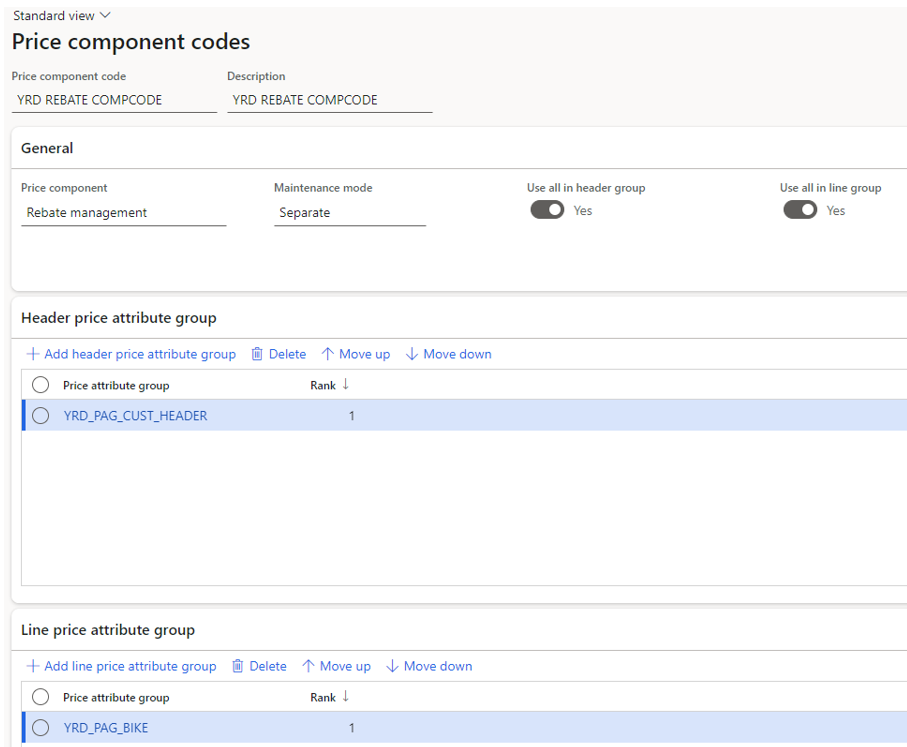
Also, I’ve sequenced the rebate application in the Price tree or Price component code setup form.
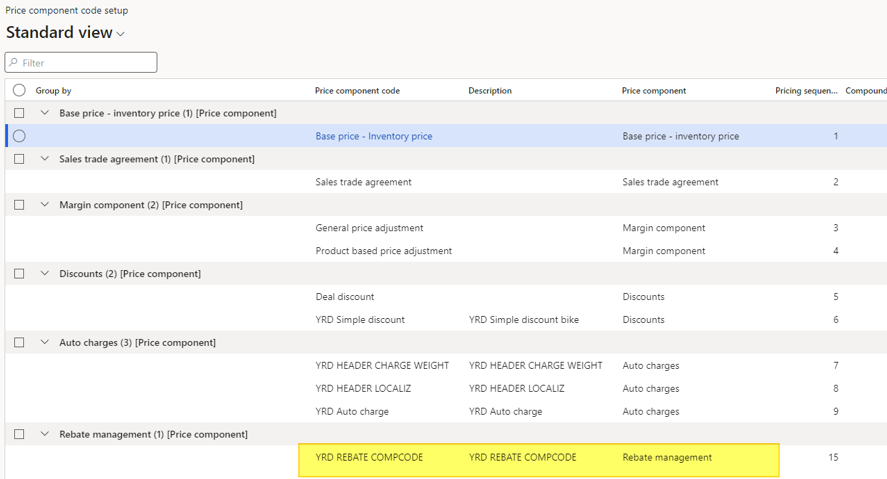
As rebates are calculated at the end of a period, and not directly on each sales order lines, it’s adviced to sequence it at the end of the Pricing sequence.
Now, let’s go under the Rebate management module and go to Rebate management posting setup > Rebate agreement type. Define a name and link it with the Price component code previously created.
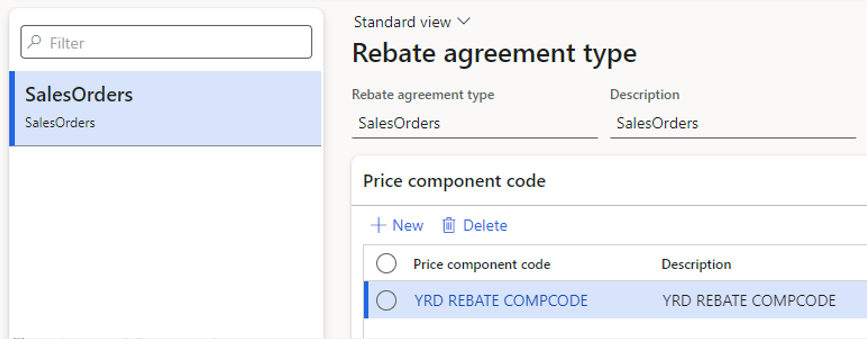
Creation of a rebate deal
Now it’s time to create a brand new rebate deal for instance under Rebate management > Rebate management deals > Customer rebate deals.
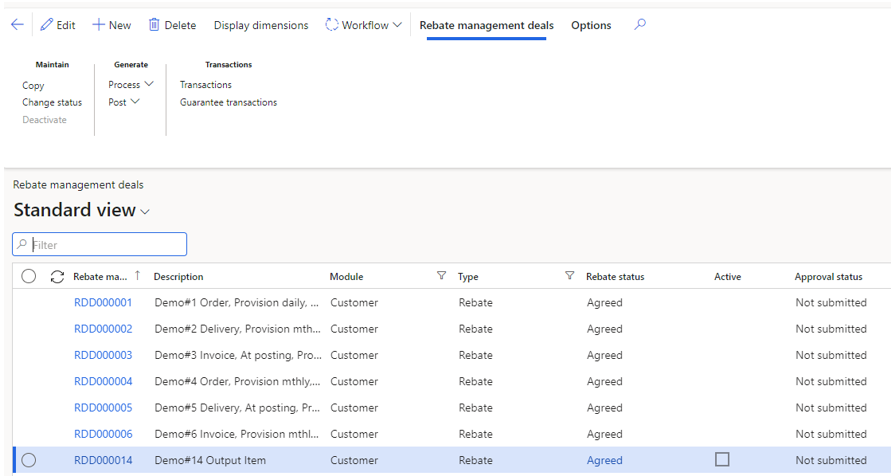
Click on New and fill the mandatory such as : Rebate Agreement type (important one to link with the Price component code), Currency, Company, From date and To date.
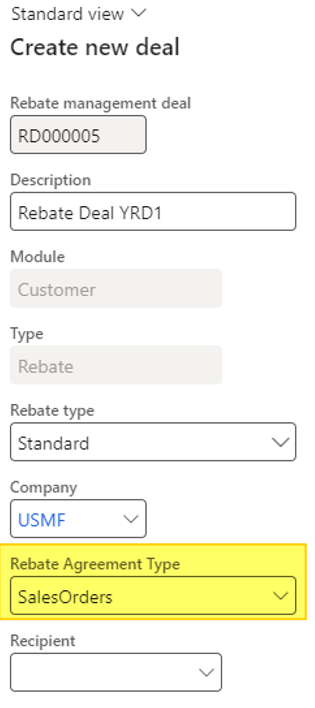
Then, add a line and the Edit price attributes form will pops-up.
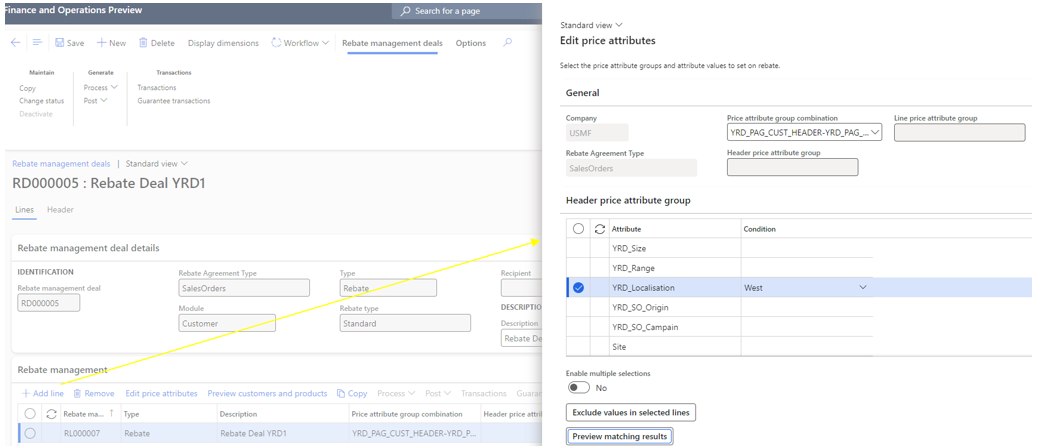
I’ve made a selection with attributes (West value for Customer localization attribute) for the header and lines.
The combination is retrieved in the added line and the Price attribute group combination field.

Under the Rebate management details, specify what is required as usual when using Rebates. Pay attention to the unit that need to be the one used in the sales orders.
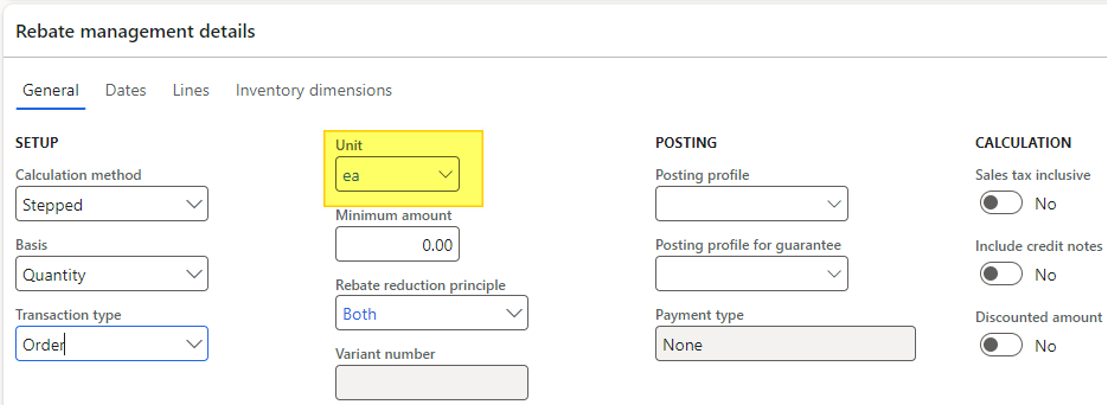
Fill the Dates and finally the Lines : here a rebate of 5% is granted when selling from a minimum of 10 units (ea).
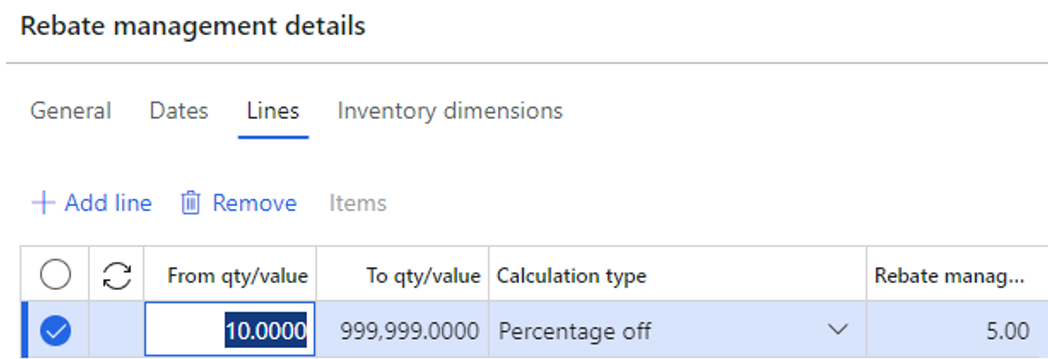
You need then to submit the rebate to the workflow to be approved by the approver setup.
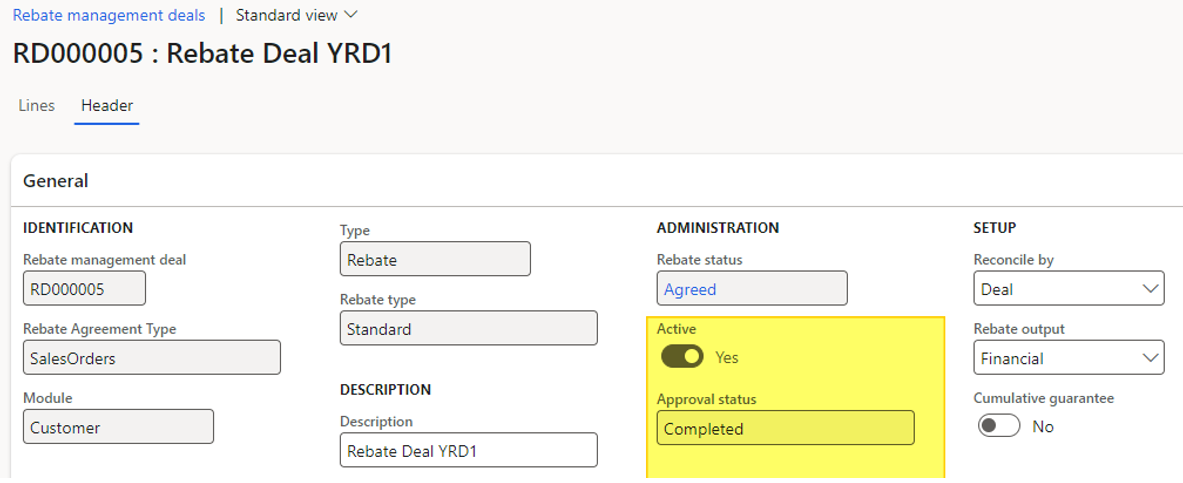
Process a sales order
After having setup the rebate with attributes for the header and/or lines if needed, it’s possible to create the sales order : pick the appropriate customer and product.
In this scenario, I’ve filled only a quantity of one bike which is not enough to trigger the rebate value of 5% (note that it’s the case in most of situation as the rebate amount should be triggered only after processing several sales orders).

Having a look at the Price detail and in particular the section Not include in net amount (as it’s calculated later on), the Rebate management deal is retrieved with a Rebate amount of 0 USD.

By updating the sales order line quantity to 10, and going back under the Price details, the Rebate amount has been calculated:
Rebate Amount = 50 USD = 100 USD x 5% x 10 (quantity)

Note that the Rebate amount is calculated from the unit price.
From the Sales order, click to the Complete button to finalize the order.
Back on the Rebate management deal, you can process the the Rebate by choosing Process > Rebate management.
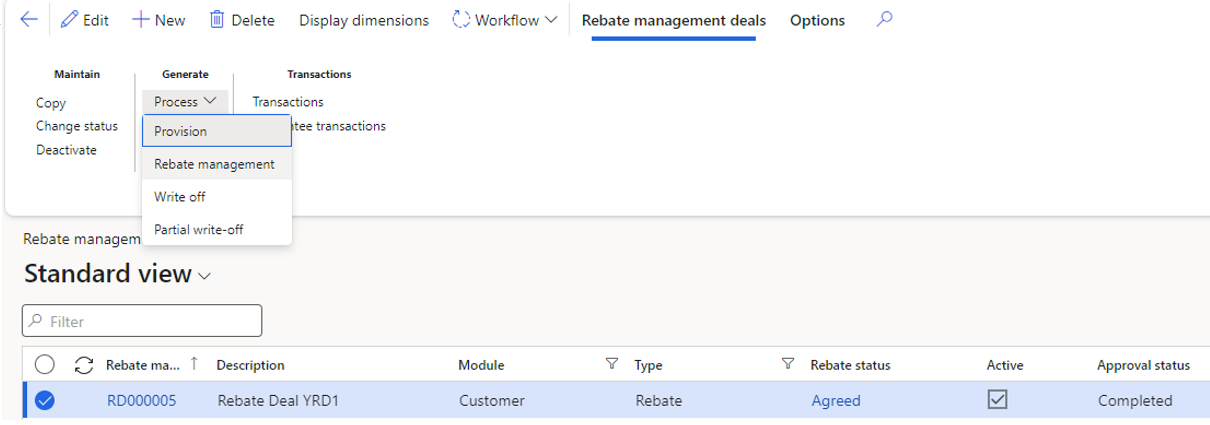
Fill the date range :
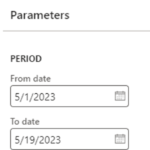
And post it. Then you should be able to see the Transactions from the ribbon.
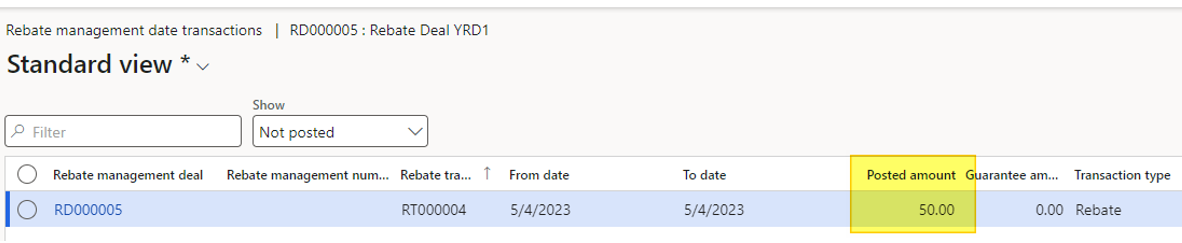
The last step consists in finalizing the rebate process (settlement, customer deduction…) as usual.
Interesting to see how attribute logic has been impacting existing processes such as charges and rebates.
Yohann

